How To Create a LinkedIn Newsletter in 2025
If you click to purchase a product or service based on our independent recommendations and impartial reviews, we may receive a commission. Learn more
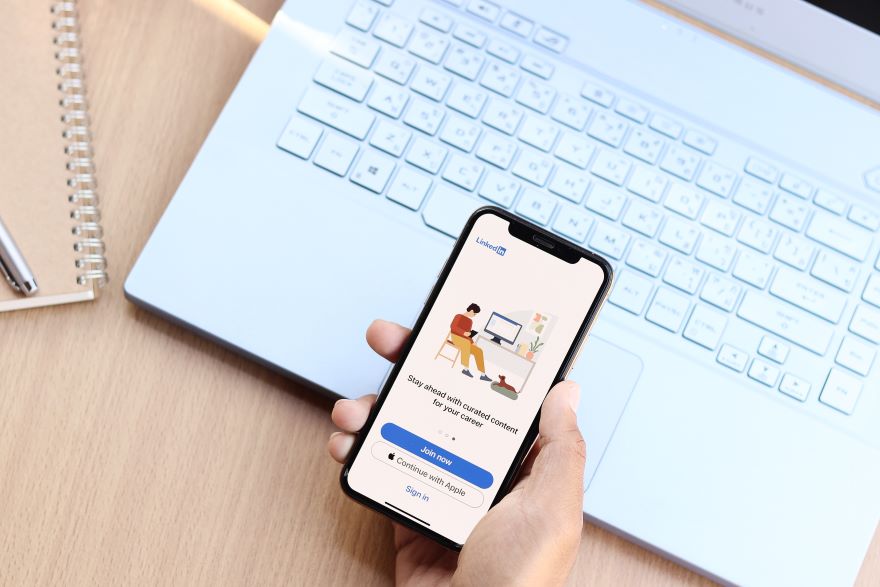
If you’ve not used LinkedIn’s newsletter feature yet, it’s worth looking into. Giving you the chance to connect with your audience and increase engagement, you can post original content to your LinkedIn followers, or easily re-post any newsletter content you’ve already shared to email lists.
For those who want to give the feature a try, I’ll take you through how to create a LinkedIn newsletter and share your first post in 2025. If you’re on the fence, I’ll also show you how to weigh up the benefits, helping you make the right choice.
Before You Start: Check Your Eligibility
Before creating a LinkedIn Newsletter, your profile needs to fulfill specific criteria. The criteria is as follows:
- Over 150 followers and/or connections on your page
- Already having shared original content on LinkedIn, including posts with text and images, polls, or articles.
- A history of abiding by LinkedIn’s Professional Community Policies
Does your LinkedIn profile fulfil these guidelines? If so, you can get set up.
How To Create Your LinkedIn Newsletter
Creating a LinkedIn newsletter won’t take you long. Below, I’ve broken down each step for you, so let’s dive in.
1. Set Up Your Newsletter
When I first used the feature, I opened up LinkedIn and selected the “Write article” button at the top of the page.
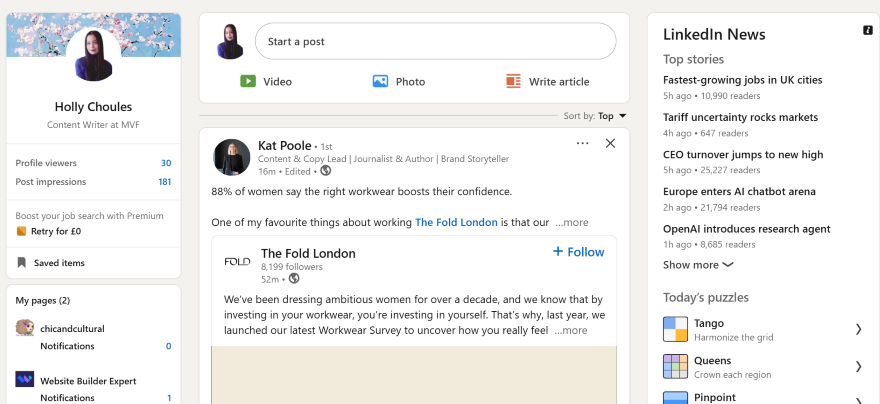
This took me to a new page where I could create my own post. From the top right corner, I clicked on the “Manage” button, then selected “Create newsletter” from the dropdown. I could start filling in key details about my newsletter and select “Done” once I was happy with what I’d entered.
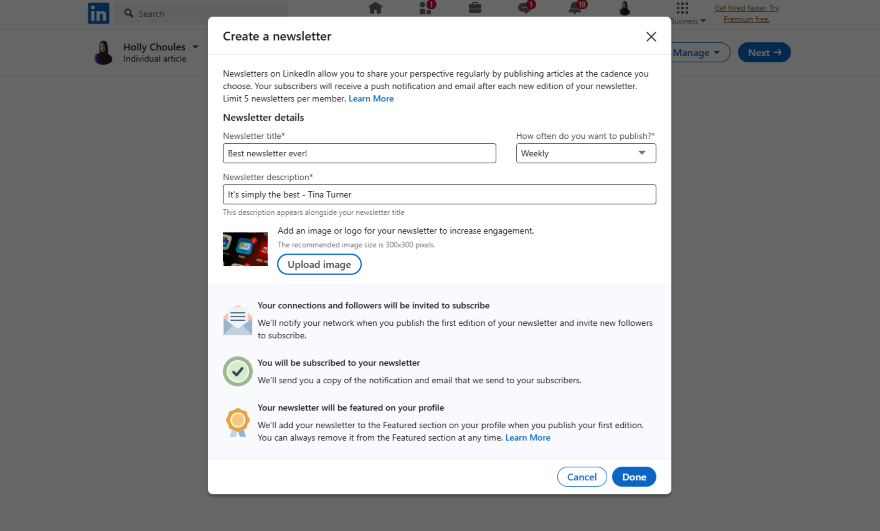
💡 Top Tip!
Pick wisely when choosing your LinkedIn name. It needs to reflect what your newsletter is about, while also creating intrigue. Some fantastic newsletter names I’ve seen include:- The Climate of Business
- Leadership Unlocked
- The B2B Content Lab
2. Write and Design Your Newsletter
On the following page, I clicked “Write article.” This is where I could get creative and put together my first newsletter. Some of the design elements I recommend using include:
- Adding a header (It’s recommended that you upload a header between 1920 x 1080 pixels)
- Changing text size (With the “Style” button you can variate between normal size text, subheadings, and headings)
- Making bullet point lists
- Adding a page divider
- Adding an image
- Inserting an embed video (This includes YouTube, Vimeo, and LinkedIn videos)
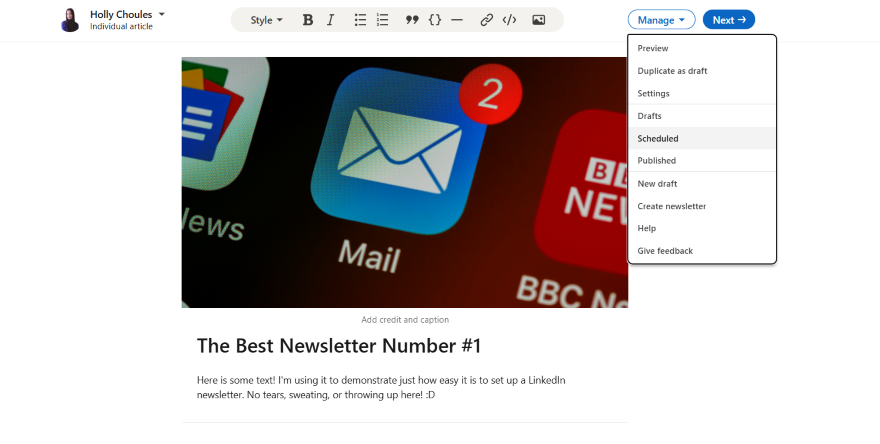
3. Schedule or Publish Your Newsletter
When I’d written my newsletter content, I selected the “Next” button to share it with my network. But before I could post it, I had to write up a short message explaining what my newsletter was about.
Here’s an example from one of my Website Builder Expert newsletters:
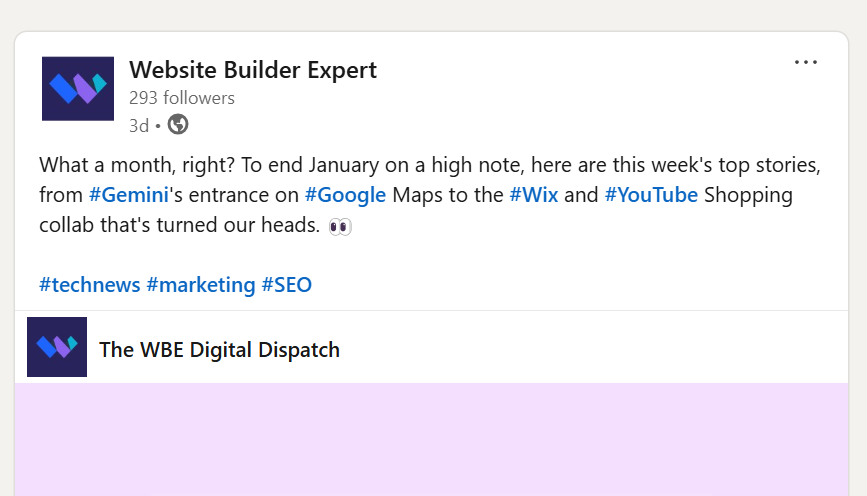
When you’re happy with your description, tap “Publish” to share your newsletter to your network.
💡 Top Tip!
When you publish your newsletter, the first few lines of your newsletter’s body copy will show up as preview text. Every word counts, so create an engaging opening sentence that grabs attention or relates to key audience pain points.Why Should You Start a LinkedIn Newsletter?
Starting a LinkedIn newsletter could be a fantastic addition to your current content marketing strategy. If you’re still wondering if it’s right for your business, here are some of the tool’s key benefits:
- It’s free – Creating a LinkedIn newsletter won’t cost you a cent, so it’s a superb tool for business owners on a tight marketing budget.
- It appears on the feed and in email inboxes – When you post a newsletter, it’ll appear on the feed, while current subscribers will also be notified from their inbox. This means that your content is more likely to get seen, increasing your reach and engagement.
- You can build industry authority – Posting regular emails is your chance to showcase your expertise, whether you’re sharing top tips with other businesses or informing consumers.
However, before you dive into starting a LinkedIn newsletter, make sure that it’s aligned with your company goals. You’ll still need to put in some effort creating content and scheduling it, so make sure that the benefits outweigh the time you’re spending on your content.
➡️ Need some tips when creating your newsletter? Our email marketing best practice guide will help you create content that impresses readers.
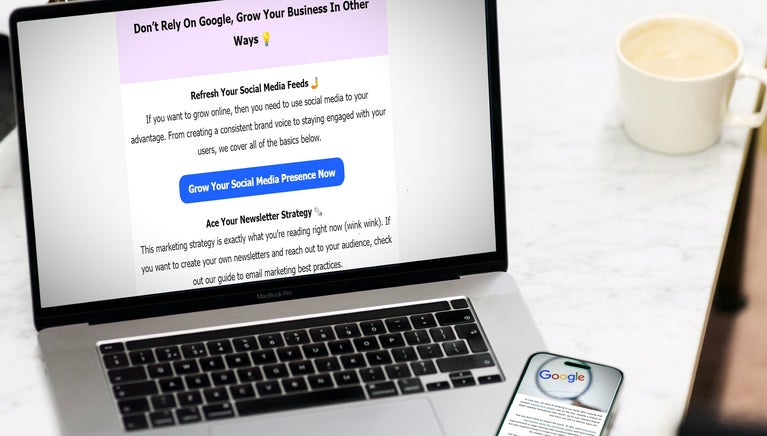
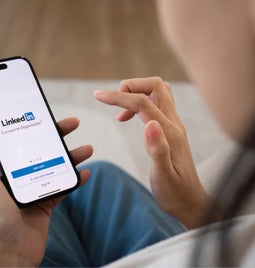
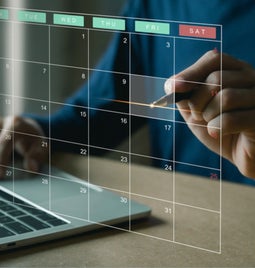


Leave a comment