Our Simple Guide for Removing “Powered By Shopify” From Your Store
If you click to purchase a product or service based on our independent recommendations and impartial reviews, we may receive a commission. Learn more
Shopify is one of the very best ecommerce website builders and we highly recommend it to beginners and web experts alike.
One downside to the platform, however, is the “Powered by Shopify” tagline that automatically appears in the footer of your website.
If you’ve been trying to figure out how to remove the tagline then you’ve come to the right place. We’ll talk you through three easy ways you can remove the “Powered by Shopify” tagline from your footer for good.
What Is the “Powered by Shopify” Label?
Shopify is an ecommerce website builder that allows you to create and customize your own ecommerce store.
Every website that’s created using Shopify includes a tagline in the footer that says “Powered by Shopify”. This is to showcase to site visitors that the store has been made via Shopify, offering the platform a whole host of free marketing.
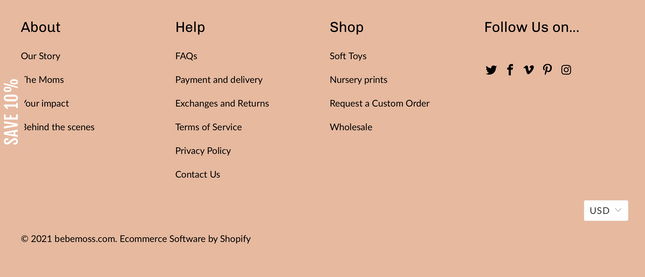
Whilst some people aren’t fussed about keeping the tagline in place, others want it gone. There are various reasons why you might choose to remove the label including:
- You want to keep your footer free of any links (the tagline will link to Shopify).
- Aesthetically you think the footer looks better without it.
- The tagline can make users mistakenly think the website is a dropshipping store and that there are better alternatives available.
- Removing the tagline can make your store seem more authentic as a brand.
Removing the “Powered by Shopify” label isn’t a necessity, however.
Some people decide to keep it in place as they feel it can help to build up trust in their ecommerce store – often having a well-known brand name, such as Shopify, visible on your website can send trust signals to users.
If you do decide you want to remove the tagline then it’s a relatively simple process, once you know how, and there are various ways you can approach it…
#1 Use Edit Languages
Easy: Best for beginners
To remove the “Powered by Shopify” tagline using Edit Languages you need to:
- Visit your Shopify Dashboard and navigate to Online Store > Themes on the left-hand sidebar.
- Make sure you are working within your Active Theme.
- Select Edit Languages from the Actions drop-down menu.
- Use the Filter Translations box to search for “Powered”.
- Select the “Powered by Shopify” box and add a single space to remove the faded text.
- Remember to click Save to complete the process.
“This is arguably the easiest way to remove the “Powered by Shopify” tagline from your footer. It requires zero coding knowledge, and only a simple navigation of Shopify’s backend setting.
This method works on all themes, but it’s important to remember that you’ll have only removed the tagline from your active theme. If you switch to a new theme in the future then you’ll need to complete the process again.
#2 Use Edit Code
Intermediate: Best for users comfortable editing their site’s code
To remove the “Powered by Shopify” tagline using Edit Code you need to:
- Visit your Shopify Dashboard and navigate to Online Store > Themes on the left-hand sidebar.
- Make sure you are working within your Active Theme.
- Select Edit Code from the Actions drop-down menu.
- Using the left-hand sidebar open the Sections folder and select the file named “Footer.Liquid”.
- Open your search bar (Ctrl+F) and search for “{{powered_by_link}}”.
- Locate the “Powered by Shopify” tag and simply delete it from the code.
- Remember to click Save to complete the process.
This is a slightly trickier way of removing the “Powered by Shopify” label, and editing the code of your website can be daunting for users who aren’t familiar with using code.
It’s easy to follow for users who are comfortable with inputting, editing, and removing code but it’s important to be careful that you only remove the “Powered by Shopify” tagline from your footer code. Otherwise, you may completely ruin the footer of your website.
Remember that this will only remove the tagline from the theme you’ve selected. If you change your theme or revert to an old option then you will need to complete the process again for each individual Shopify theme.
#3 Use the Mobile App
Easy: Best for users on the go!
Whilst the above two methods require you to access your Shopify dashboard not everyone wants to use a computer or laptop. The good news is that you can use the Shopify mobile app to remove the tagline on your mobile device.
To remove the “Powered by Shopify” tagline using the mobile app you need to:
- Visit your Shopify Dashboard within the app and navigate to Online Store > Themes from the Sales channel.
- Make sure you are working within your Active Theme.
- Select Edit Languages from the Actions drop-down menu.
- Use the Filter Translations box to search for “Powered”.
- Select the Powered by Shopify box and add a single space to remove the faded text.
- Remember to click Save to complete the process.
If you want to remove the “Powered by Shopify” tagline whilst on the go or simply don’t have access to a desktop device then using the mobile app is quick and easy.
Just like if you use a desktop, you’ll only have removed the tagline from your selected theme so it’s important to complete the process again if you change it to a new Shopify theme in the future.
How to Remove Powered By Shopify: Summary
Removing the “Powered by Shopify” tagline doesn’t need to be complicated and once you know how, it can be done in minutes.
Whichever option you decide to use you’ll be able to remove the tagline from your chosen theme for good, helping your ecommerce store to appear cleaner and more on-brand.
To recap, the three easy ways you can remove your “Powered by Shopify” tagline from the footer of your website are:
- Use Edit Languages
- Use Edit Code
- Use the Mobile App
Once you’ve removed the tagline don’t forget that if you ever decide to download a new theme or switch back to an old one for your Shopify store then you’ll need to remove the “Powered by Shopify” tagline from each individual theme you use.
If you successfully remove the tagline using one of these methods be sure to let us know how you found it in the comments!
2 comments