Changing Your Shopify Store Name & Domain: A Simple Guide
If you click to purchase a product or service based on our independent recommendations and impartial reviews, we may receive a commission. Learn more
Choosing the right name for your online business is a big decision. It needs to reflect your offering, and your values and be something memorable and unique.
While it’s always best to try and choose a name that you’ll stick with for the lifespan of your brand, sometimes you need to update your business name.
If you run your online store via Shopify, changing your domain, store name, and URL might seem daunting as part of a wider rebrand.
If that’s you and you’re wondering how to change your Shopify store name, look no further than this simple guide that takes you through every step of the process.
Changing Your Shopify Store Name
Your Shopify store name is the name that your customers see and the name that they (and you) use to refer to your business e.g. Amazon or Apple.
To change your Shopify store name follow these easy steps.
- Firstly, head to your Shopify admin page.
- Select Settings from the bottom-left corner of the dashboard.
- Head to the Store Details section and select Edit.
- Enter the new name of your store in the Store name box.
- Hit Save to save your new Shopify store name.
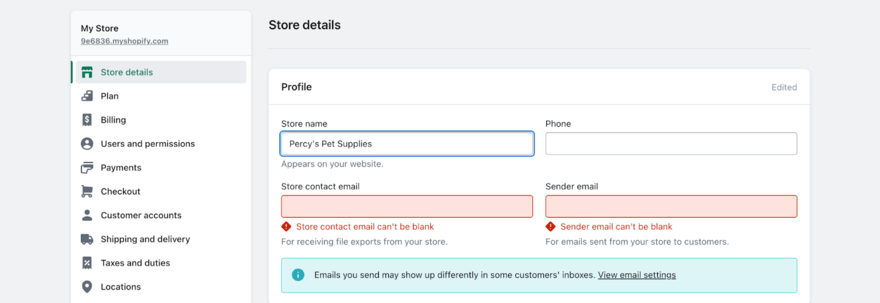
Top Tips for Changing Your Shopify Store Name
- Be sure to opt for a name that reflects your brand and what you want to sell to customers. Your name should represent everything your brand stands for. You need to ensure you can explain the reason behind your name to customers if it’s not immediately obvious.
- Avoid names that are too long, that are hard to pronounce, or that are difficult to remember. You also need to make sure that the name you choose isn’t already in use by another online store or isn’t too similar to existing brand names. Your name should be unique and help you to stand out from the crowd.
- Consider including your keywords within your brand name to boost your SEO strategy. For example, if your primary target search term is “pet supplies” you might consider calling your Shopify store “Percy’s Pet Supplies”. Just make sure you don’t overdo the keywords. It’s better to not include them at all than to overuse them in your shop name.
Changing Your Shopify Store Domain
Your domain name is the technical name for your online store and is used by visitors to access your website. Your domain name can be different from your Shopify store name. For example, your brand and Shopify store name could be “Percy’s Pet Supplies” but your domain name might simply be “percys.com”.
Every domain name online is unique. Think of your domain name as the equivalent of a street address for your online store. Customers will use it to access your Shopify store.
To change your Shopify domain name follow these five easy steps:
- Firstly, head to your Shopify admin page.
- Select Settings and then Domains.
- Select Add Domain.
- Decide whether you want to connect an existing domain or purchase a new one. Follow the instructions provided for each option.
- Set your new domain as the primary domain for your website.
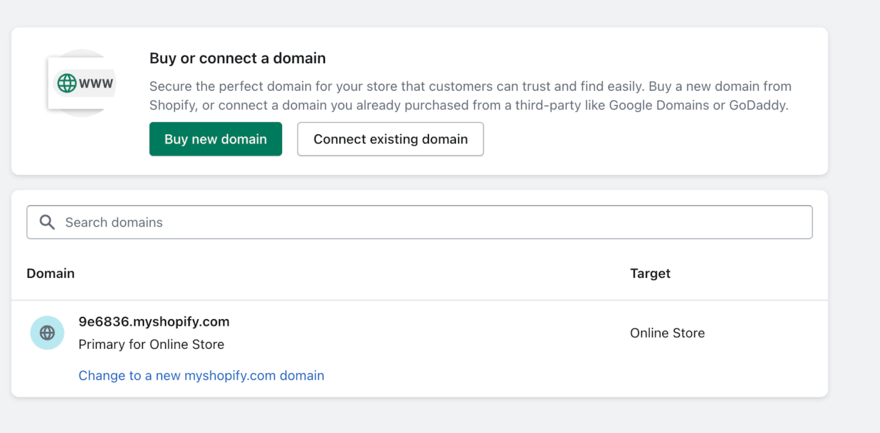
Top Tips for Changing Your Shopify Domain Name
- Choose a domain name that’s easy to remember and spell. Users will input your domain name into the address bar, therefore it needs to be something that can be inputted quickly and easily. Overcomplicated domain names can result in customers landing on the wrong website.
- Most online stores use their brand name as the domain name too. This helps to create brand consistency and makes it even easier for customers to remember your domain name. If you don’t opt for the same name, be sure to make sure it’s still relevant and aligns with your Shopify store name.
- Make sure you redirect your old domain name to your new one. This means that if a user tries to access your website using your old domain name, they will automatically be redirected and you won’t lose website traffic and potential customers.
Changing Your Shopify Store URL
Your Shopify store URL is what directs people to specific pages or parts of your website. A URL will include the domain name of your website (e.g. websitebuilderexpert.com) and then a slug for the individual page (e.g. change-shopify-store-name).
To change your Shopify URL follow these easy steps:
- Firstly, head to your Shopify admin page.
- Select Online Store and then Navigation.
- Click “Add Menu Item” or select “Edit” to modify an existing URL.
- Enter the new URL.
- Hit Save.
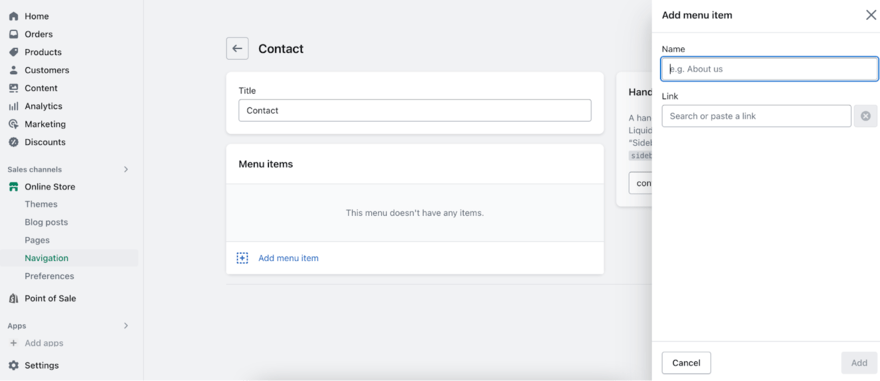
Top Tips for Changing Your Shopify Store URL
- Choose a URL for each page that’s short and descriptive. Make sure the slug is relevant to the content of that particular page e.g. use “about-us” for your about page or “/contact” for your contact page.
- Your URL is a great place to add your target keywords and it’s often overlooked by website owners looking to boost their SEO. Try to include the keywords/phrase that you’re targeting on the page in the URL.
- If you update a URL for a specific page, make sure you update any internal links that point to the old URL for the page. Broken links can ruin the user experience and be detrimental to your SEO.
Read More
To discover more ways to get the most out of Shopify, check out our guide on How Does Shopify Work for simple tips on using Shopify.
Changing Your Shopify Store Name: Summary
Changing your Shopify store name and domain name can be a great way of setting you apart from the competition and boosting your brand.
There are various reasons why you might need to change the name of your Shopify store. Whether your business has simply evolved and your name no longer matches your business offering or you’re just ready for a total brand overhaul, a new name can often inject a new lease of life into tired online brands.
If you’re wondering how to change your Shopify domain name, providing you follow these steps, changing the name of your Shopify store should be quick, easy, and have limited impact on your business and your SEO. Just remember to communicate any changes efficiently to your customers.
Have you recently changed the name of your Shopify store? Let us know in the comments how you got on!
Leave a comment