Here’s How To Advertise on Amazon in 2025: My Nine Step Guide
If you click to purchase a product or service based on our independent recommendations and impartial reviews, we may receive a commission. Learn more
Amazon has over 300 million users, making it one of the largest online marketplaces in the world. Whether you’re a dropshipper looking to make some extra money or a brand wanting to grow online, Amazon is a good choice of ecommerce platform. However, if you sell on Amazon, you’ll know first-hand how hard it is to stand out among the competition. This is where advertising comes in.
In this guide, I’ll show you how to advertise on Amazon in nine steps. I’ll walk you through choosing your campaign, targeting keywords, budgeting, and optimizing your campaign for maximum results.
Types of Amazon Ads
There are three types of ad campaign on Amazon:
Sponsored Products
Sponsored Product campaigns are ads promoting a single product listing. These can appear in search results as the highest ranking products, or in product listings as seen below. This is the easiest way to advertise on Amazon as it’s simple to set up.
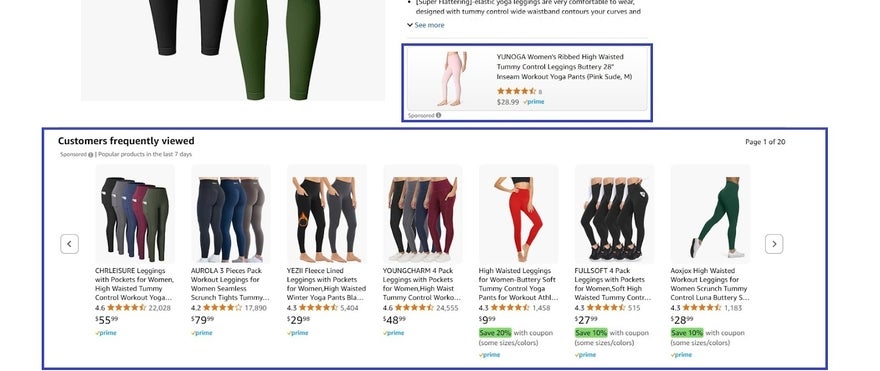
Sponsored Brands
Sponsored Brand campaigns are a way to promote your entire brand rather than individual products. Like Spondered Products, these ads also appear in the search results, but they show even further up the page as a banner featuring your logo and a custom message. These are best for established online brands or those looking to build brand awareness.
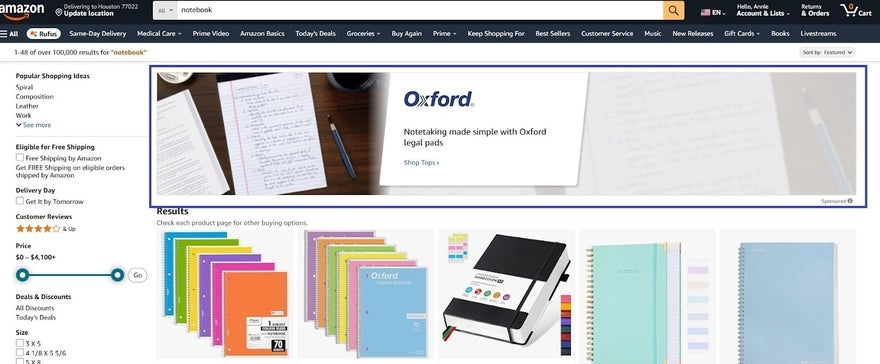
Sponsored Display
Sponsored Display ads use machine learning to recognise search activity related to your brand and put it in front of the right people at the right time. Where they differ from Sponsored Brands and Sponsored Product campaigns is that they can appear on both Amazon and third-party apps and websites, and they can be created by businesses that don’t sell directly on Amazon.
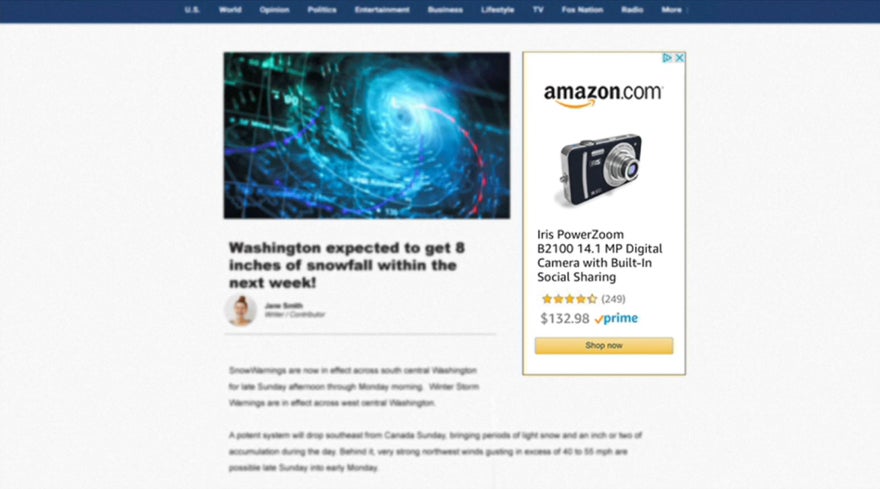
The above campaign types are all suited to different business goals and advertising experience levels, but more on that later.
Nine Steps to Advertise on Amazon
- Eligible for Featured Offer
- In a category in line with Amazon’s creative acceptance policies
1. Create a Professional Selling Account
The first step is often the hardest and, unfortunately, this is the case with advertising on Amazon. Registering for a seller account takes a few steps, but get through it and the rest should be plain sailing!
Head to Seller Central and sign up for a professional selling account if you don’t already have one. This will give you access to advertising tools, and costs $39.99 per month.
The first page then asks you to enter your business location and your business type:
- Publicly-listed business
- Privately-owned business
- Charity
- Individual (if you don’t have a registered business)
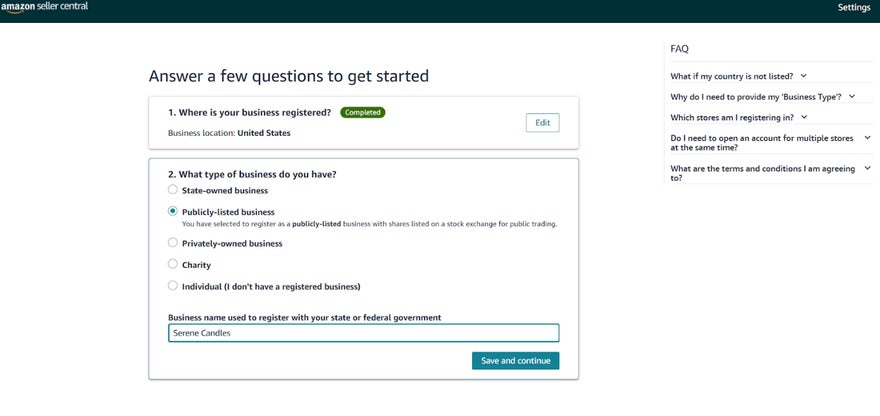
- Your ID or Passport
- A bank statement from the last 180 days
- A debit or credit card
- A mobile phone
For every business type apart from “Individual,” you’ll have the following pages to fill out:
- Business information, including your company address and registration number
- Seller information. Be sure to have a valid form of identity to hand
- Billing. You’ll need bank account information in the name of the primary seller or business name you provide — which will be linked to your Amazon Payments account — as well as credit card details, which your monthly plan payment will be taken from
- Store. General questions about your business
- Verification. You’ll upload your identification documents and proof of address
If you select “Individual,” you’ll skip the first page and go straight to seller information.
After you’ve provided the information above, you will complete a verification identity check. This can be done by jumping on a video call with an Amazon associate or simply taking a photo of yourself, which is the more convenient option.
When your account has been verified, Amazon will email you to let you know, and then you’re all set for the next step.
2. Register for an Amazon Ads Account
Head to Amazon Ads and click “Register.” In the “Sponsored ads” box, select your country and what you would like to advertise on Amazon. You’ll then be prompted to log in with the Seller Central account you created before.
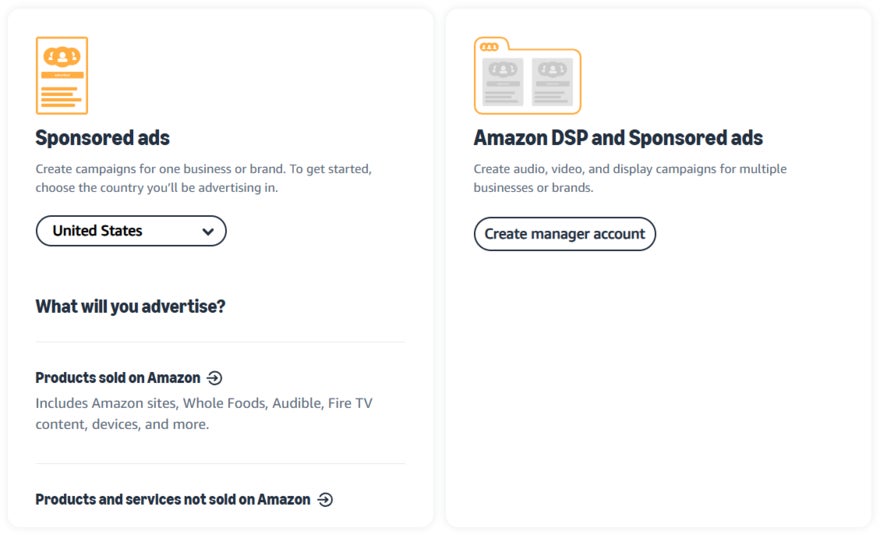
3. Create a Campaign
From Amazon’s Seller Central sidebar, click “Campaign manager” and then select the blue “Create a campaign” button.

4. Choose Your Campaign Type
There are three campaign types to choose from. I’ve briefly mentioned these at the beginning of the article, but if you’re struggling to pick the right one, think about what you want your ads to achieve. Here are my recommendations:
| Sponsored Products | Sponsored Brands | Sponsored Display |
|---|---|---|
| Best for new advertisers who want to promote their products and grow sales. | Best for experienced advertisers who want to build brand awareness and loyalty. | Best for businesses that want to reach new audiences and increase brand awareness. |
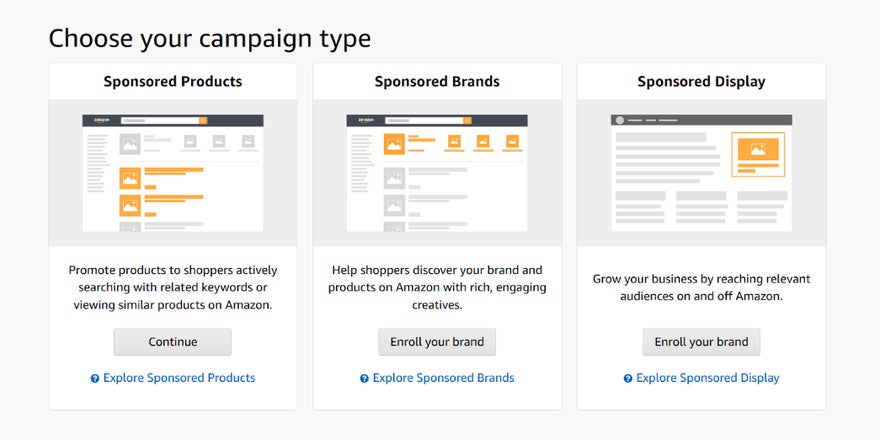
I’m going to select “Sponsored Product campaign,” since these are the most simple, versatile, and beginner-friendly Amazon ads to create.
5. Create Your Ad Group
This is where you can create the first group of ads for your campaign. First, name your ad group.
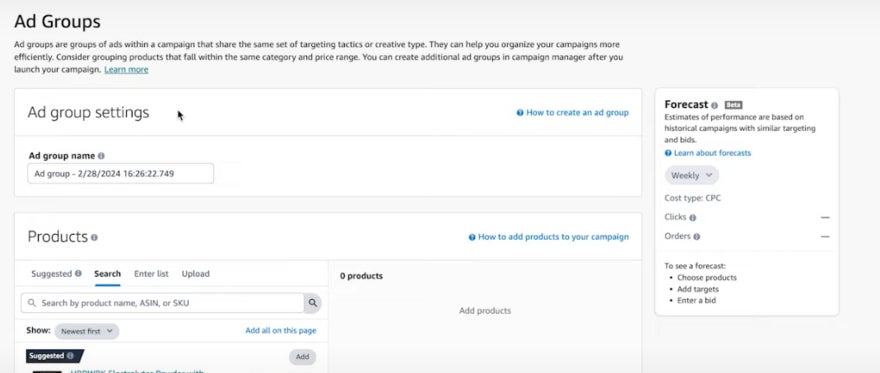
In the next box, you can use the search bar to select the products you’d like to advertise in this ad group.
6. Define Your Targeting and Keywords
You then have to identify the keywords you’ll be targeting – this is how you’ll reach your target audience. There are two options here:
- “Automatic targeting” means that Amazon will decide what keywords and products your ad should target
- “Manual targeting” gives you full control over which keywords and products you want your ads to show up for
I’d recommend choosing “Automatic targeting” until you’re confident with keyword research. Plus, you can still maintain a good level of control over the type of keywords your products appear for by changing the bid setting to “Set bid by targeting group.”
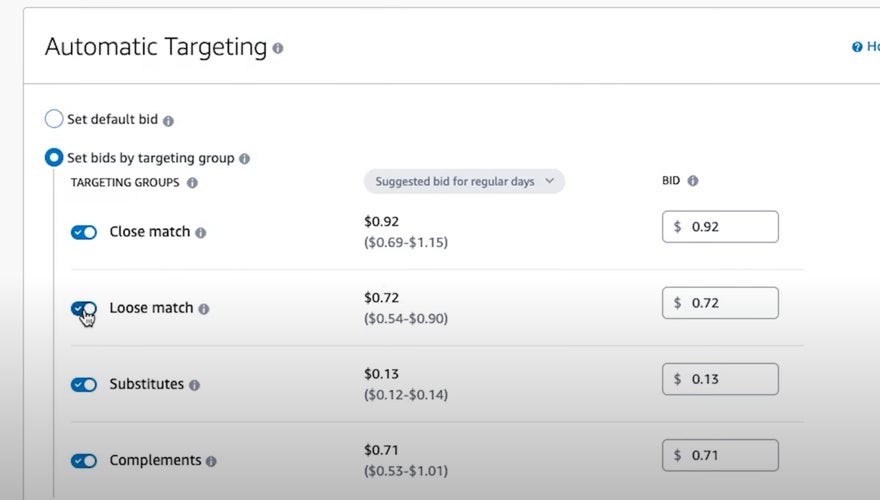
After selecting “Set bid by targeting group,” you’ll see four targeting options, which help Amazon match your product to search terms:
- Close match – shows your ads in results for search terms closely related to your product
- Loose match – your ads appear in search results that have a slight difference to your keywords
- Substitutes – your ads will show in searches of products that are related to but don’t match your exact product. For example, if your product is “400 dennier tights,” your ad might show for a search of “600 denier tights”
- Complements – Amazon will show your ads to customers who look at the detail pages of products that relate to your products. Continuing with the above example, this could include searches for skirts and dresses
It’s a good idea to begin with the suggested bid price and track how well this works, since it will vary depending on the competition and demand for your product. If you find your ads aren’t reaching as widely as you hoped, you may need to raise your bid above this benchmark.
7. Choose Your Bidding Strategy
You’ll pay for your Amazon ads by placing a bid, which is the amount you’d be willing to pay per click or view your ad receives. However, the amount you’ll need to bid to see results will fluctuate based on various factors. To run an effective campaign, you’ll have to select a bidding strategy.
There are three options to choose from:
- “Dynamic bids – up and down” – will raise your bid by up to 100% during high opportunity searches, and lower it when conversion is less likely
- “Dynamic bids – down only” – will lower your bid when conversion is less likely
- “Fixed bids” – uses your manual bid settings without adapting
Each option works best for a different budget, so think about which will help you achieve your overall goal. Dynamic bidding is the most effective as it reacts to fluctuating user intent, so if you’re on a strict budget, I’d suggest using the “down only” strategy rather than fixed bids to avoid overspending.
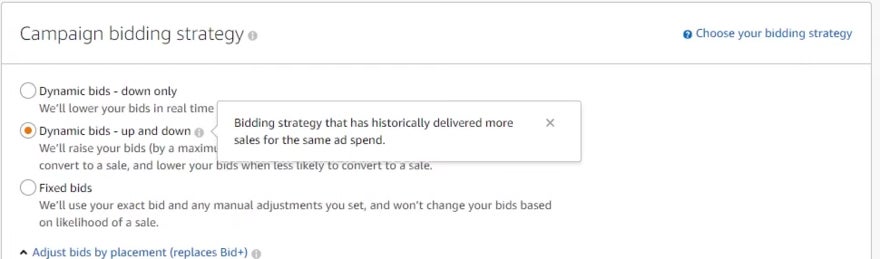
8. Decide Your Campaign Settings
Finally, you need to set a campaign name and a start date. If you have an end date in mind, you can add this too, but it’s not necessary.
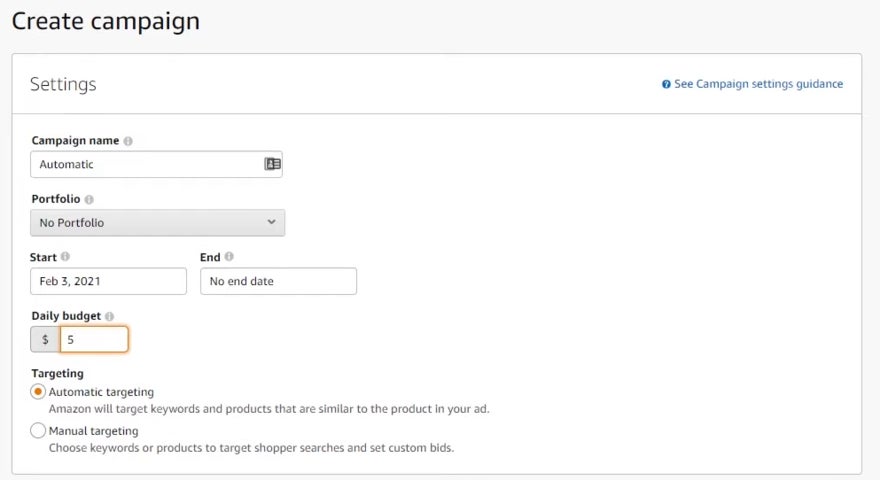
9. Launch and Monitor Your Campaign
Hooray – you’ve successfully initiated your first Sponsored Products campaign!
Now you’ve learnt how to advertise on Amazon, you should also know how to improve your ads’ performance, since it will probably need some adjustments to get the best results.
To understand how well your ads are performing, you can access Amazon’s reports from your Amazon Ads account. Amazon provides the following reports:
- Search term: data on search terms
- Targeting: data on the performance of your products, categories, and keywords
- Advertising product: success of individual products being advertised
- Placement: comparisons of your ads with different placements
- Performance over time: how ads perform against key metrics over time
- Purchase product: data on your products that were brought by clicking through from other ads
After your campaign has been live for over two weeks, you can start testing variables like keywords and ad spend. The corresponding report can then give you insight into the impact of your amendments.
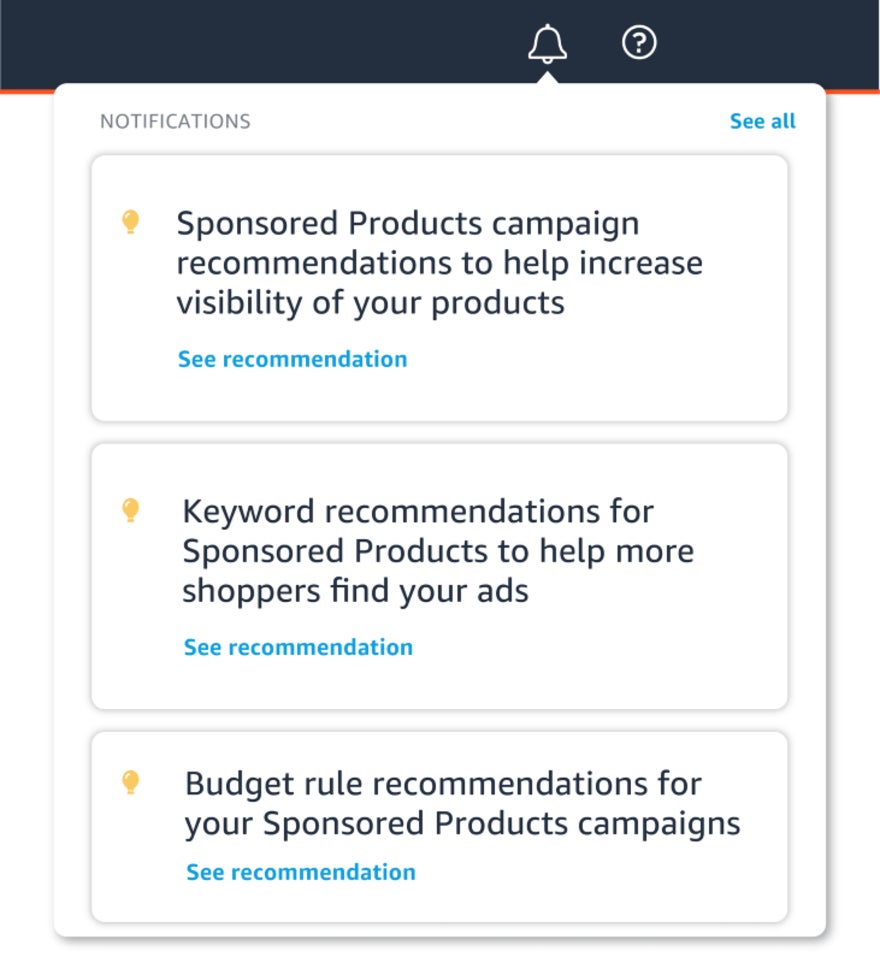
How Much Does it Cost To Advertise on Amazon?
The cost of advertising on Amazon depends on the campaign you choose, your daily budget, your ad targeting type, and the bids you choose for each keyword type.
Some sellers can spend as little as $5 to $10 per day, but most successful campaigns range between $50 and $100 per day. It’s best to start at the lower end of the spectrum and raise your daily budget until you hit your desired results.
Remember that you’ll also have to pay the $39.99 monthly fee to use Amazon’s advertising tools.
Tips for Successful Amazon Ads
Once you know the basics of how to advertise on Amazon, you can optimize your campaigns even further with these tips:
- Use negative keywords – while not necessary, you’ll have the option to add negative keywords to your targeting settings. This will exclude your ads from certain keywords and product pages, and will lower wasted spend on irrelevant clicks.
- Optimize your detail pages – the product pages you advertise should have accurate product photos and high-quality product descriptions.
- Try different campaign types – I’ve shown you how to set up a Sponsored Product campaign, but it’s also a good idea to trial Sponsored Brand and Sponsored Display campaigns to see which works best for your products and industry.
- Create a brand store – if you have a brand store set up, a user can access this when they see your sponsored product listing. It’s free to create and is a great way to introduce shoppers to your full range of products.
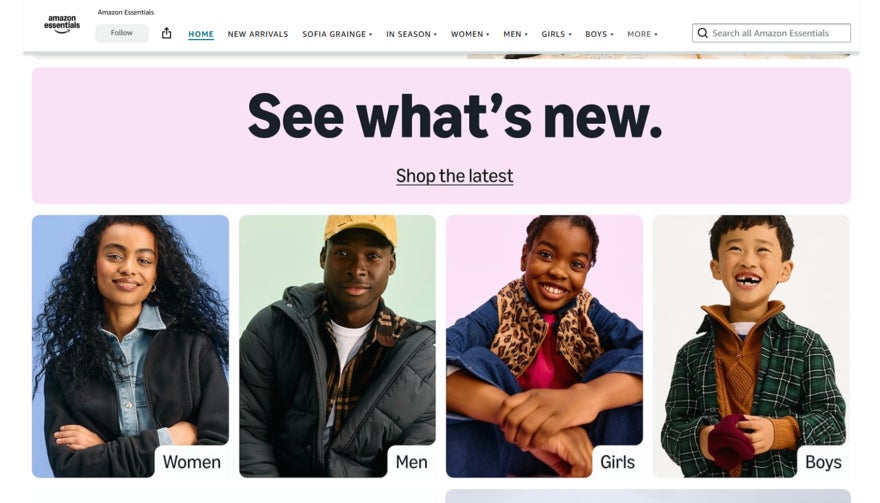
Summary
Amazon has the potential to grow your store massively when you use it right. Equally, without accurate targeting, you can blow your budget quickly and without much impact. My nine-step guide has shown you how to create a Sponsored Product campaign, target the correct keywords, and bid strategically to maximize the success of your ads, attracting new customers to your store and products.
Once your campaign is up and running, remember to continually measure clicks, impressions, and visits to your Brand Store, and to optimize your ad spend accordingly. Finally, don’t be afraid to try out Amazon’s other campaign types.
➡️If you’re looking to diversify your advertising strategy further, consider advertising on TikTok or learn how to advertise on Facebook.
Leave a comment