The 3 Best LinkedIn Features You Haven’t Heard Of (Yet!)
If you click to purchase a product or service based on our independent recommendations and impartial reviews, we may receive a commission. Learn more

When promoting your personal brand or business online, LinkedIn has it all. From its video content tools to the popularity of LinkedIn newsletters, these powerful features make it easy to enhance your online presence and connect with other brands or customers.
However, there’s always something new to discover on the platform. So, especially for you, I’ve gone into the depths of LinkedIn and found three invaluable features that you might not know about.
Highlight Your Best Work With Featured Sections
Your profile probably showcases your past experience already, but are you highlighting your previous projects yet? From your profile, you can set up featured sections to present your best work to other users, be it projects from a marketing portfolio, media appearances, or agency work you’ve completed for other businesses.
Head to your LinkedIn profile to access this feature. Underneath your profile photo, click on the “Add profile section” button to get started. A pop-up box will appear. Look for “Add featured” and click on it.
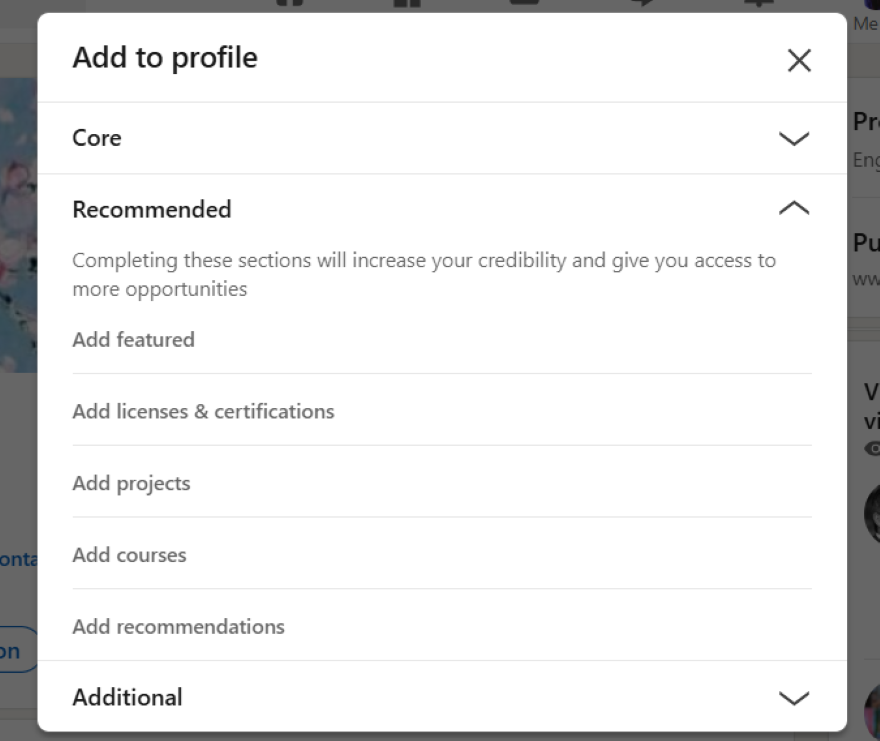
You’ll then be redirected to another page where you can click on the “+” button to start uploading your work. You can add a post, newsletter, article, link to an external website, or a piece of media.
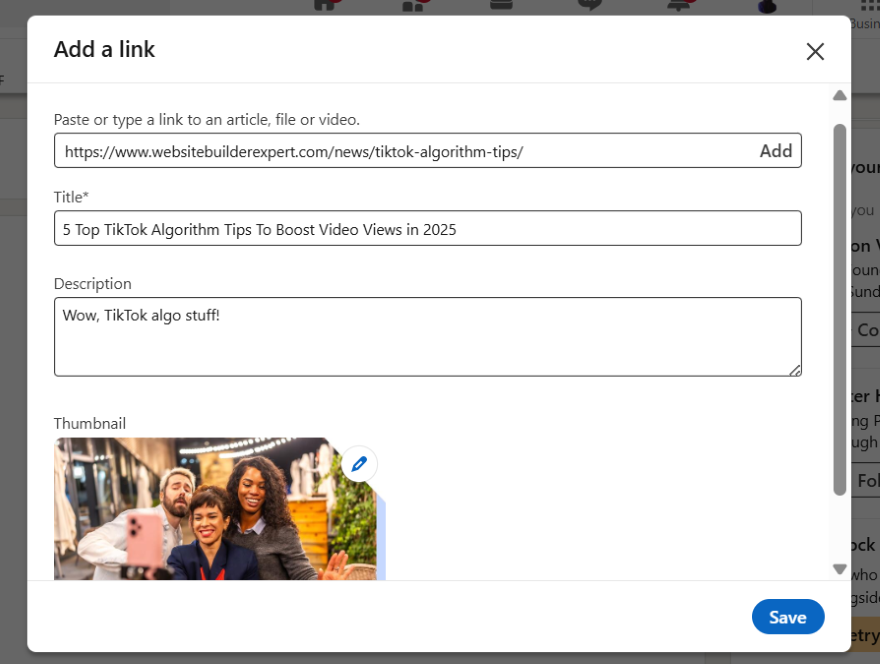
Once you’ve uploaded the content you’d like to showcase on your LinkedIn page, click save. You can go back to your profile to see how your featured content looks and also make any adjustments if necessary.
Host Livestreams With LinkedIn Live
The popularity of livestream platforms like Twitch hasn’t died down–and you can also jump on the bandwagon through your LinkedIn profile. Whether you want to hold a Q&A session or share key learnings in a webinar, hosting your own event can help you build your brand’s authority and expertise online.
🚨 Are you eligible?
Before you start livestreaming on LinkedIn, you need to check if your account is eligible first. Though all members can watch a LinkedIn Live, only eligible members or pages can broadcast a livestream. Here are the requirements:- You need an audience base of more than 150 followers and/or connections
- You have a history of abiding by LinkedIn’s Professional Community Policies
- You must’ve created your LinkedIn profile or page at least 30 days ago
To set up your live, you’ll need to use a third-party streaming tool for the broadcast, such as Vimeo, StreamYard, or Restream, since you can’t host directly from LinkedIn. Once your streaming platform is sorted, you’ll need to attach your livestream to a LinkedIn Event.
To create an Event, go to the LinkedIn homepage and scroll down until you see “Events” in the left-hand side bar. Once you’ve selected “Events,” you can start filling in useful details about your livestream, which includes:
- The event name
- The timezone it’s in
- The start and end dates
- An external link to the event
- The names of your speakers

Click “Next” and you’ll be able to make a post and share your livestream details with your network. Make sure that you write up an engaging caption that best summarizes what your event is about.
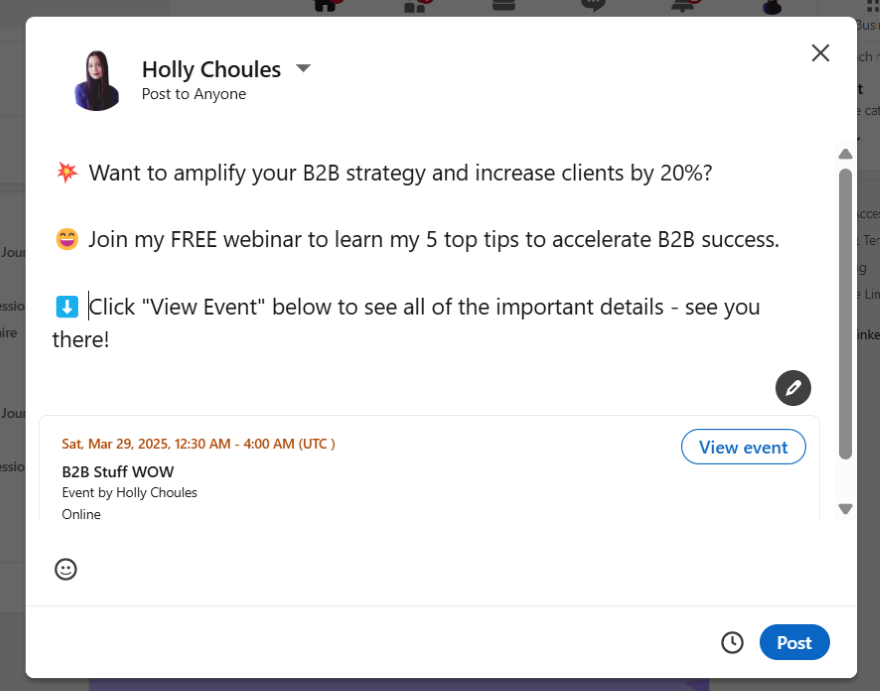
Finally, once you’ve created your Event, LinkedIn will send you a custom URL that you can promote your livestream with.
Customize Your LinkedIn Profile’s URL
If you have a business website, you’ll know about the importance of using SEO-friendly URLs to appear trustworthy online and make it easier for users to identify the contents of each page. This also applies to your LinkedIn profile.
When you first joined LinkedIn, your profile URL probably looked like this:
- “www.linkedin.com/in/name-here45556763a”
However, did you know that you can customize your URL to get rid of those characters at the end, improving how it appears to others?
From your LinkedIn profile, look at the upper right-side of the screen. Next to “Public profile & URL,” click on the pencil symbol.
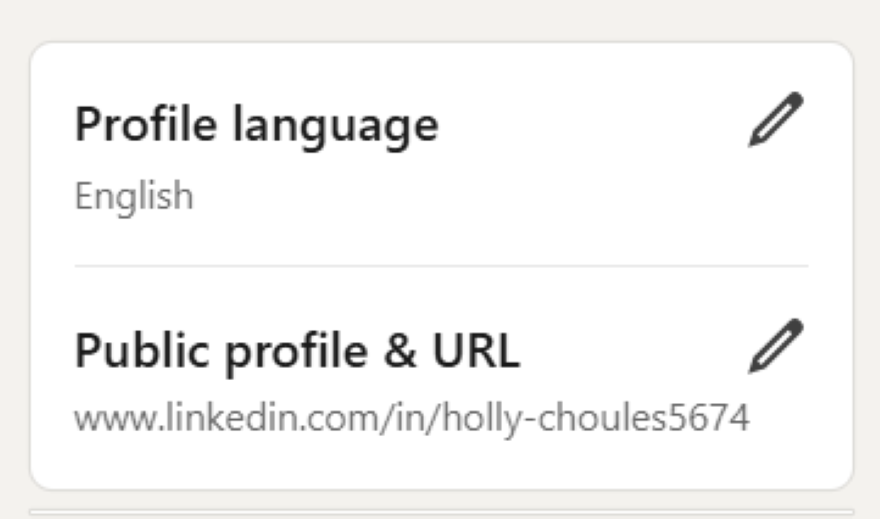
You’ll then be redirected to another page. With your page open in full screen, look to your right and you’ll see the section titled “Edit your custom URL.” You can click on the pencil and adjust your URL.
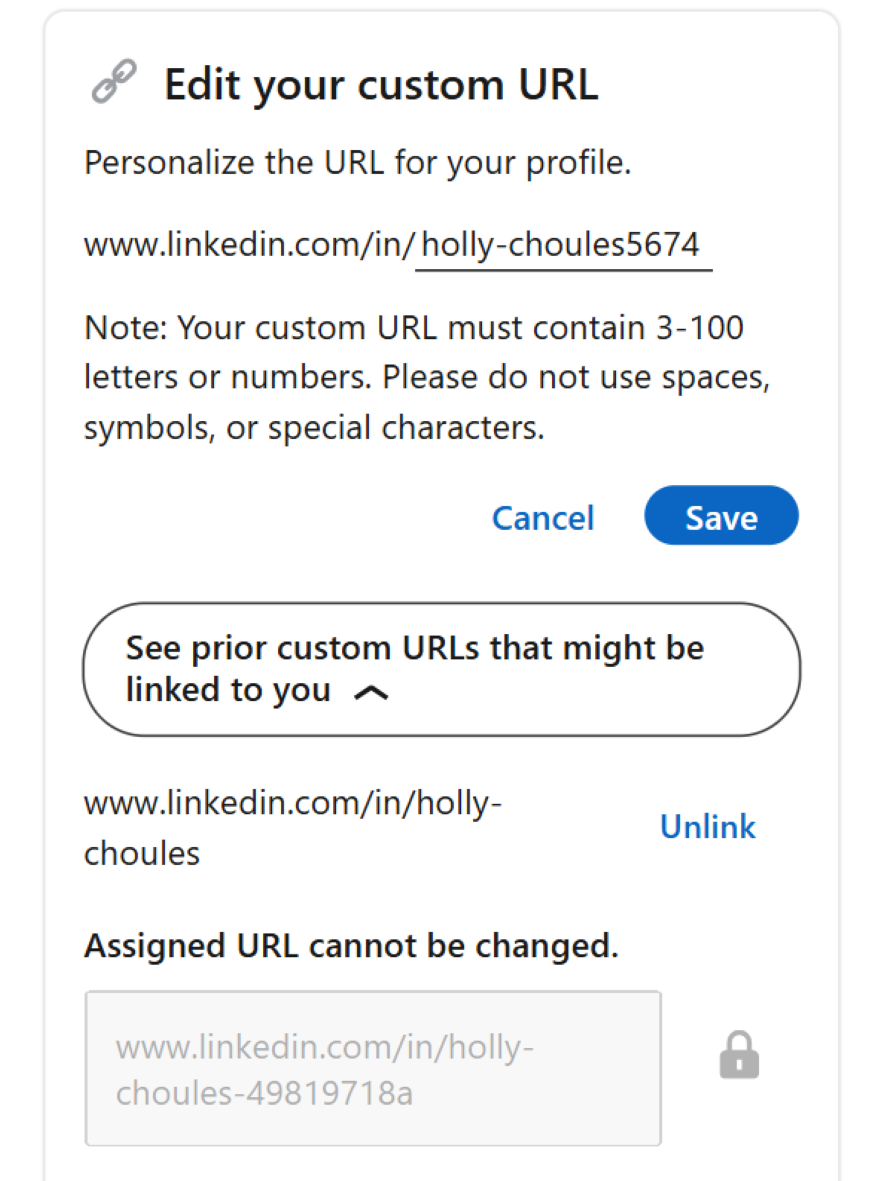
💡 Top Tip!
Not sure how to customize your URL? Here are a few suggestions- Use your full name – The simplest option is to use your full name, which looks much cleaner to users. (i.e. “jessica-neil”)
- Use your full name and title – If you’re trying to attract hiring managers, or are a freelancer that wants to showcase what you do, try using your full name and job title. (I.e. “jessica-neil-freelance-writer”)
- Use your full name and relevant keyword – To associate your profile with a particular skill or industry, you could use your full name and a related keyword. (i.e. “jessica-neil-sales”)
Now that you know about these three LinkedIn features, you have more chances to enhance your online presence. But were you already in the know? If you’ve used one of these features before, share your experiences in the comments below!
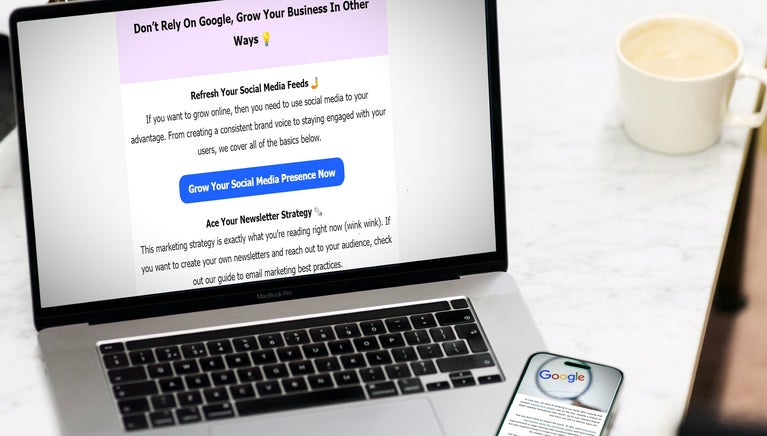

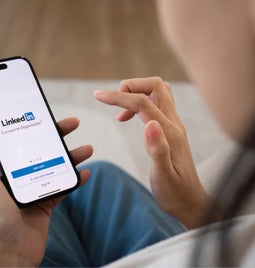
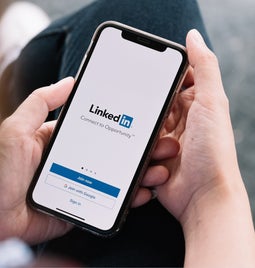
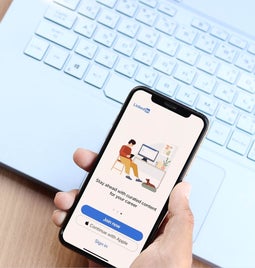
Leave a comment