I’ll Show You How To Change Your URL on Wix in 2025: My Easy Guide
If you click to purchase a product or service based on our independent recommendations and impartial reviews, we may receive a commission. Learn more
For Wix website owners, changing your URL is a simple process. Seasons change, people change, and – sometimes – your website’s URL will need to as well.
Whether your business is rebranding, you’ve purchased a new domain name, or your URL no longer represents your your site or page, I’ll walk you through the process of changing your Wix website’s URL below.
How To Change Your URL
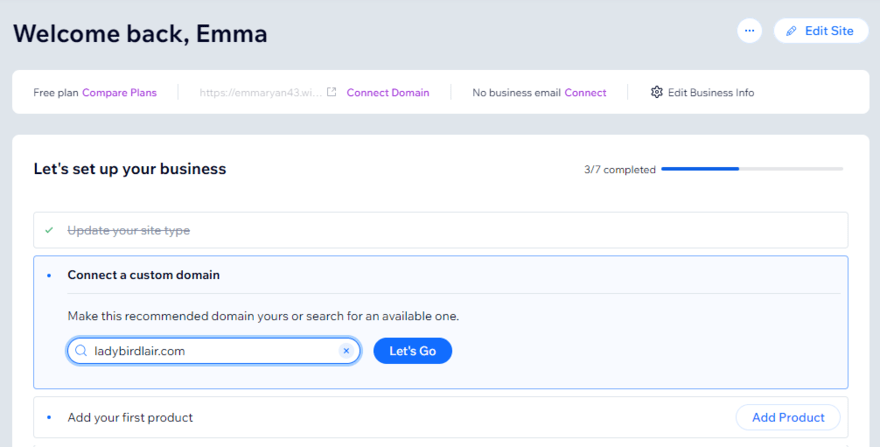
If you want to change the URL of your entire Wix site, you’ll need to pay for a premium plan to gain the ability to connect a custom domain. From there, you have a few options:
- Click “Connect Domain” in the Wix account dashboard – you’ll see this near the top of your profile or in the setup checklist. This option will then let you purchase a new domain or connect an existing domain name.
Alternatively, you can:
- Open your “Account Settings” by clicking the icon in the top right corner
- Choose to either “Buy a new domain name” or “Connect a domain you already own”
- Navigate back to “Domains” in your account settings to assign your new domain to the relevant website
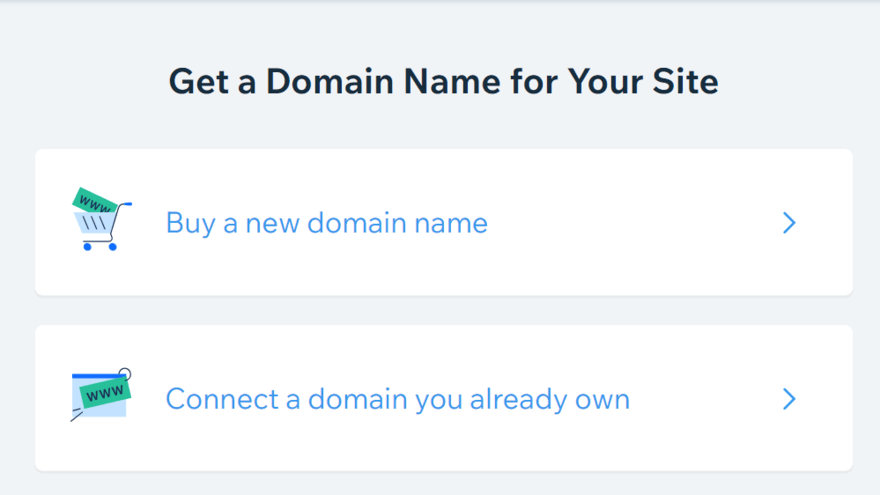
Changing Your Free Plan URL
If you have a free plan with Wix, you can edit your site name by clicking “Site Actions” in the top right of your account dashboard – this appears at a line of three dots.
You’ll then see the option to “Rename Site.” Since you can’t connect a custom domain name on the free plan, you’ll be changing this part of your URL: www.accountname.wixsite.com/site-name.
Your account name can also be tweaked in your Wix settings. but you won’t be able to remove the “wixsite” part of your URL until you upgrade to a premium plan.
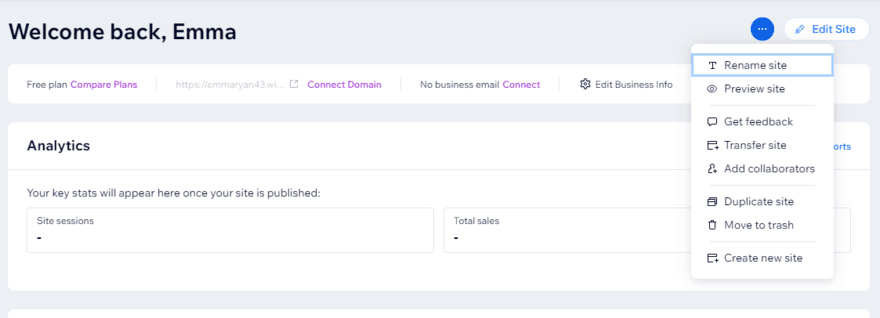
Changing Your Page URL
If you want to change the URL of select pages rather than your entire site, the process is just as simple:
- In the editor, click “Pages & Menu” to the left (displayed as a page icon)
- Select “Site Menu” and find the page you want to edit the URL of
- Click the three horizontal dots to see page settings
- Select “SEO basics” from the drop-down list
- Edit your page’s URL slug
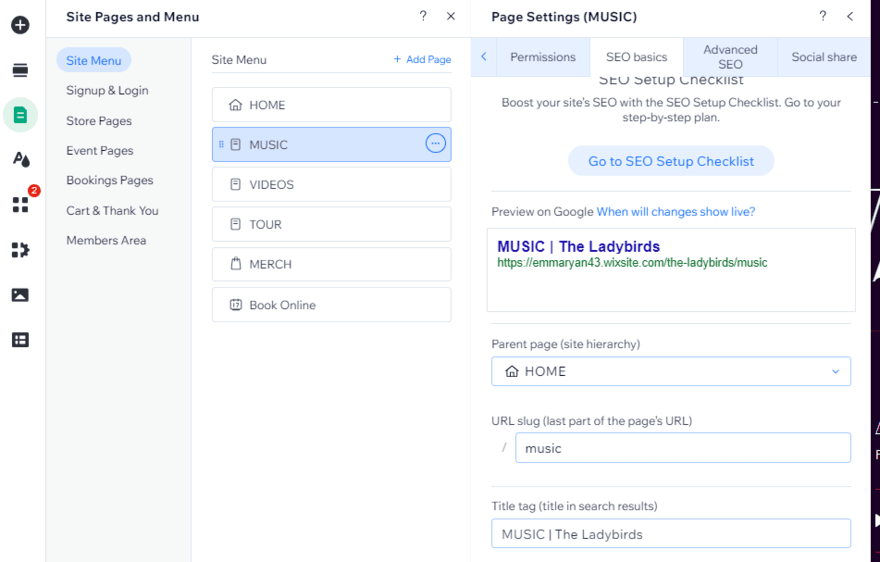
Wix URL Limitations
There are some page URLs that Wix won’t allow you to use because these paths are already reserved either for SEO purposes, or for Wix apps within the website builder.
Fortunately, there aren’t too many to be aware of – and, quite frankly, it’s unlikely you’d want any of these for your URL slug:
- apps
- _api
- robots.txt
- sitemap.xml
- feed.xml
- sites
- events
- event-details
If you try to use any of these, Wix will politely request you pick an alternative.
How To Set Up 301 Redirects
If you’re on a premium Wix plan, you’ll be able to add 301 redirects to your site. These allow you to channel traffic from an old URL to a new one – its replacement.
For example, let’s say you want to rename the URL of your blog. It might be set as mywebsite.com/blog, which is pretty standard, but not too snazzy. Maybe you want to change it to mywebsite.com/my-thoughts/. As we’ve already discussed, changing your URL on Wix is easy to do.
The problem is that the URL of your blog has been around for a while. It gets lots of traffic, it ranks well, and it’s linked to from a number of pages.
If you change your blog’s URL – and don’t do anything to redirect it – you’ll lose that page’s SEO standing. Anyone visiting the old URL will get a 404 message which isn’t a good look.
Adding a 301 redirect means that anyone who finds your page through the old URL can still access the page on the new URL. All of the backlinks remain intact, your site holds on to its SEO credentials, and your readers find what they need!
To set up a 301 redirect, follow these steps:
- Navigate to “SEO” in the dashboard – this falls under “Website & SEO”, within the broader “Site & Mobile App” category
- Click “URL Redirect Manager”
- Select “New Redirect” in the top right
- Click “Single redirect” or you can use Wix’s group redirect feature if you want to update several pages at once
- Enter the URL you want to redirect from under “Old URL”
- Enter the URL you want to redirect to under “New URL”
- Click “Save” to preserve your work
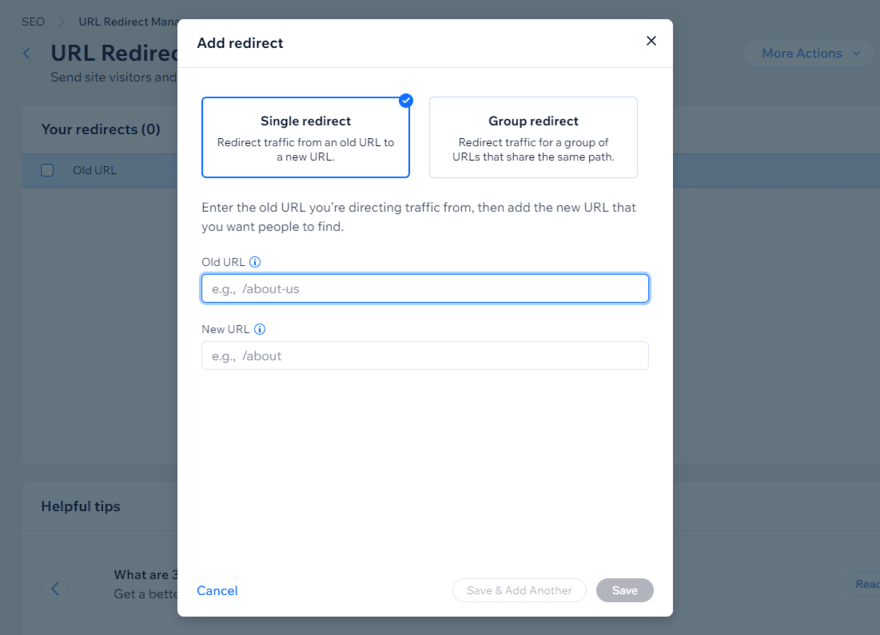
How To Change Your URL on Wix: Summary
Ideally, you shouldn’t need to change the URL of your Wix website or pages too often. But, when you do need to update things, the process is simple and quick to carry out.
Just remember, to avoid impacting your site too heavily, subscribe to a paid plan to avoid wreaking havoc on your site’s SEO. You’ll be able to add 301 redirects to your site, allowing you to retain traffic and keep visitors happy.
For more support with Wix, check out our guide to how to use Wix or get inspiration for your site’s look with these top Wix website examples.
4 comments