Best Membership Website Builders: Build Your Community
If you click to purchase a product or service based on our independent recommendations and impartial reviews, we may receive a commission. Learn more
Do you want to share exclusive content with your audience? Looking for a way to diversify or increase your income? Are you hoping to build a thriving community online? A membership website builder is the perfect way to boost visitor engagement and brand loyalty.
Wix is my top choice overall, offering an impressive range of membership options, including online courses, events, and forums. It allows a great deal of customization and flexibility when it comes to setting up memberships, and synchronizes across a lot of Wix’s other built-in features, such as Wix’s Loyalty Program.
The 5 Best Membership Website Builders
- Wix – Best overall for membership options
- Squarespace – For online courses
- GoDaddy – For easy membership setup
- Webflow – For complex membership areas
- Simvoly – For professional memberships
What To Look For in a Membership Website
Before you start creating your membership website, you must first choose a website builder. All five of our top-rated membership website builders score 5 out of 5 in our testing of membership areas. But what should a good membership website include?
- Password-protected pages help keep your content secure and exclusive to subscribed members
- Monetization options to help you cash in on the loyalty of your website visitors
- A range of elements so you can upload and share whatever you like, from videos to blog posts
- Email marketing integration to keep your members in the loop of new updates and perks
Check out other membership site examples for inspiration too!
Next, let’s take a closer look at these five builders to show you where they excel and where they could improve.
1. Best Overall: Wix
- Membership score: ⭐⭐⭐⭐⭐
- Wix Pricing: $17 – $159 per month (billed annually)
- Get 10% off Wix with the code “TAKE10”
Wix is our top membership website builder overall, securing the gold medal thanks to its high range of options and customization. Whether you want to offer exclusive member content, share photos, or sell online services, Wix makes it all possible with its high-quality management tools and detailed member pages.
To accept payments through your Wix memberships, you’ll need to subscribe to one of Wix’s ecommerce-friendly plans, starting from $29 per month (billed annually).
What I Liked
✔️Customize membership elements, such as user profiles and content, with Wix’s flexible editor and user-friendly backend – Wix made this easy for me by drawing from existing website content, such as my site’s color palette
✔️Wix Chat gives members a unique way to communicate with one another, as well as the business
✔️Connects with other Wix apps and software – for example, members can check their loyalty points, book an appointment, or review their recent orders from your store, giving users lots of control
✔️Drive more traffic to your website through exclusive members-only email campaigns that you can customize completely, from the look to who’s on the mailing list
✔️I loved that you can reward members with customizable badges for contributing or even to reward their loyalty
What I Didn’t Like
❌Wix’s overwhelming range of membership options means that it covers the basics of many membership types, but it doesn’t specialize in one.
Setting Up Your Wix Membership Site
With Wix, your selected theme might already include a Members area, such as Wix’s “School” or “Running Club” template, so the first step is handled for you! But don’t worry if it’s not – you can add it manually:
- Go to your website editor
- Click the + icon to browse Wix’s website elements
- Under the “Community” heading, you’ll find “Members”
- Add the feature to your website
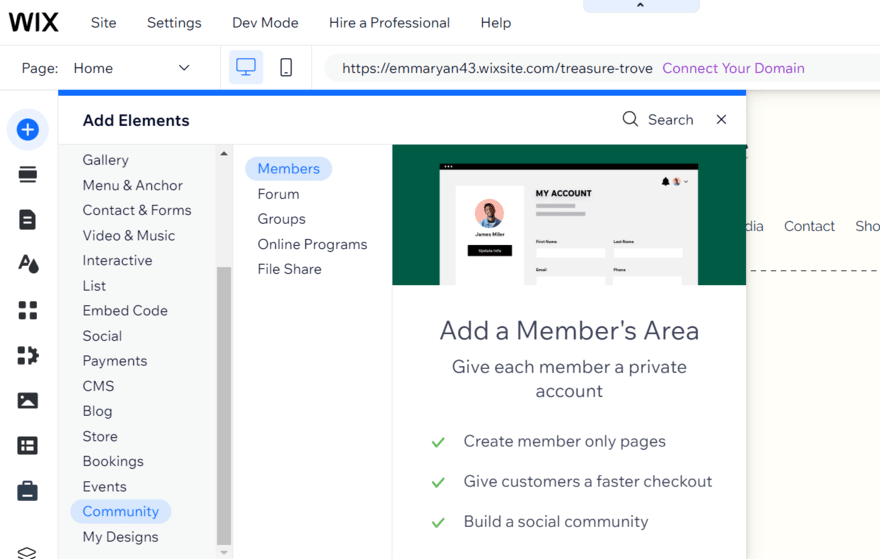
Once installed, you can easily add private member pages from the editor or manage your members directly from Wix’s dashboard. Here you can view information like name and email address, approve memberships, remove users, send gifted badges, and assign roles. This is a really useful way to oversee your customer relationships and you can even use Wix Analytics to track your membership data more closely.
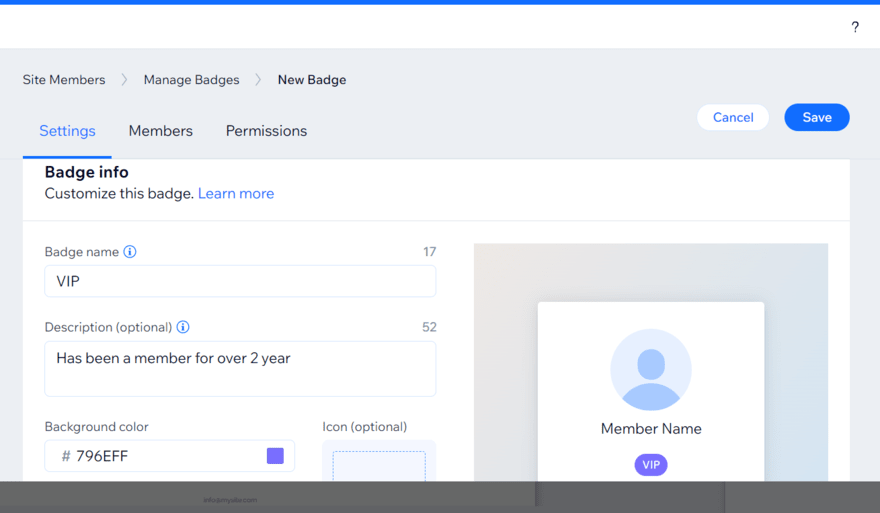
When you install certain Wix apps – such as Wix Forum, Wix Stores, Pricing Plans, and Wix Bookings – extra areas can be added to your membership area. For example, when using Wix Events, your site visitors can create an account to view their past and upcoming events, access their tickets, and be notified of upcoming events. In-app membership add-ons mean that, no matter what your site type, you can offer specific membership functionalities to enhance your customers’ engagement and encourage them to return to your site.
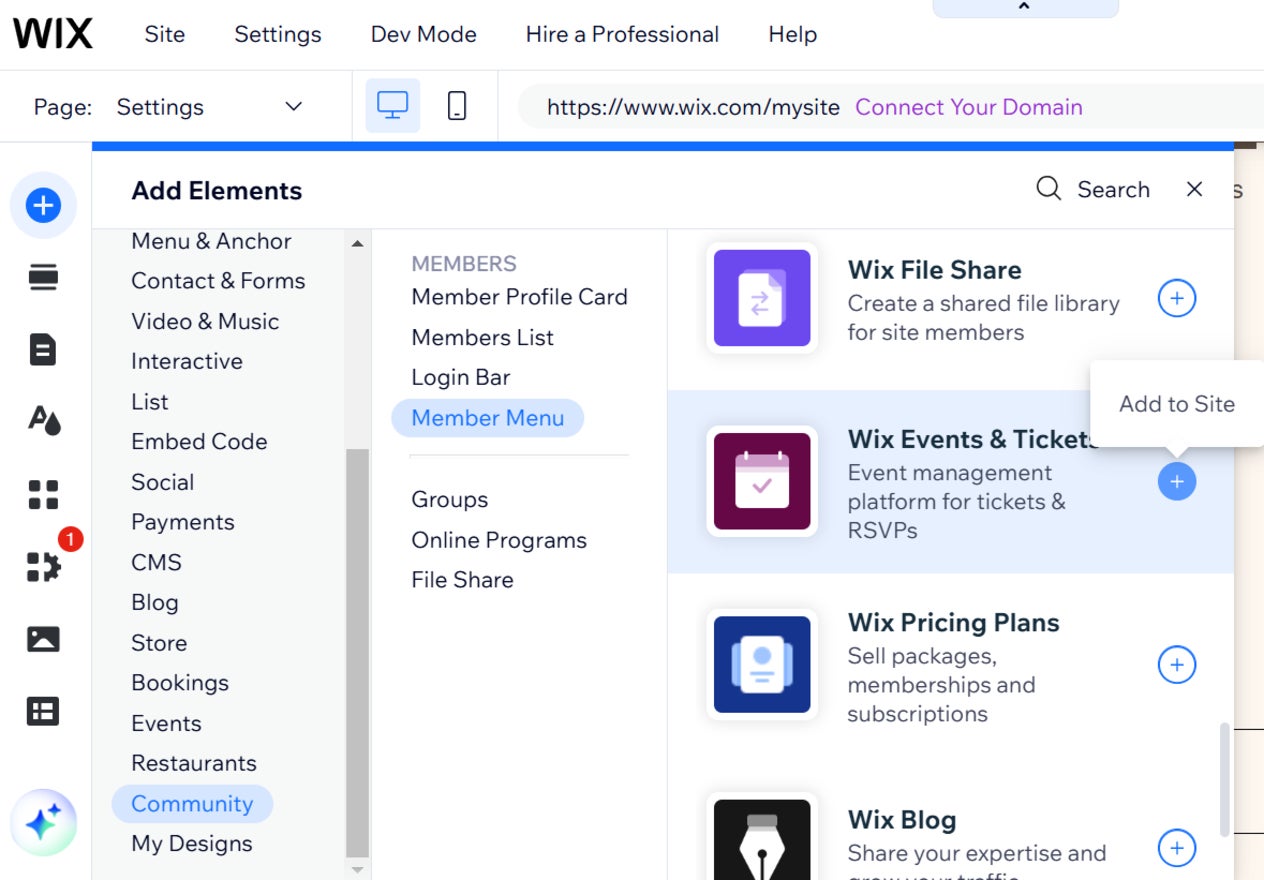
Wix Is the Best Membership Website Builder for…
Wix is a great all-round option, meaning it’s suitable for a wide range of needs and industries. Because of this, I recommend Wix for:
- An all-in-one package – The great thing about Wix is that it offers high-quality website features built-in, so you don’t need to pay extra to unlock membership tools.
- Businesses looking to offer flexible memberships – Wix offers a variety of membership options, such as online courses and community forums, so you can adapt your Wix website to suit your needs. Having so much flexibility means your memberships can evolve as your website and customer relationships grow.
Read our Wix Review for more information.
2. For Online Courses: Squarespace
- Membership score: ⭐⭐⭐⭐⭐
- Squarespace Pricing: $16 – $52 per month (billed annually)
- Use code “WBE10” for 10% off your Squarespace plan!
If you’re looking to offer online courses through your memberships, there’s no better option than Squarespace. It’s beginner-friendly to use, making setting up memberships a breeze, and you can easily upload content, track member data, and engage with users from a single dashboard. Squarespace also seamlessly integrates with Acuity Scheduling and Squarespace Email Campaigns, allowing you to sell and promote services.
If you want to set a membership fee or sell digital products like online courses, you’ll need to subscribe to Squarespace’s Business plan or either of its two Commerce plans, starting from $23 per month (billed annually).
What I Liked
✔️ Squarespace is the easiest website builder to use with an intuitive interface and simple membership setup process
✔️Stylish templates for memberships help you get things up and running quickly
✔️You can customize your membership fees so they work for your business and customers – choose a one-time charge, recurring fee, or no cost at all!
✔️Synchronize your memberships with Acuity Scheduling, making it easy for customers to make appointments and view their bookings
What I Didn’t Like
❌Be aware of additional costs involved – Squarespace’s Digital Products Add On plan (which lowers transaction fees and increases video storage when selling courses) starts from $7 per month and Acuity Scheduling (to help businesses schedule appointments with clients) starts from $16 per month3. For Easy Membership Setup: GoDaddy
Setting Up Your Squarespace Membership Site
Similar to Wix, a handful of Squarespace templates include membership features built-in. To make things easy, Squarespace lets you filter its themes by “Memberships” – there are seven options, but I particularly love the sleek look of the “Meriden” template.
Don’t worry if memberships aren’t the primary function of your site. You can add memberships to any of Squarespace’s templates, which gives you the freedom to pick the one best suited to your needs.
To add memberships manually:
- Open the “Pages” sidebar panel
- Click the + icon next to “Main Navigation” to add a new page
- Scroll down to find “Member Site” and click to add
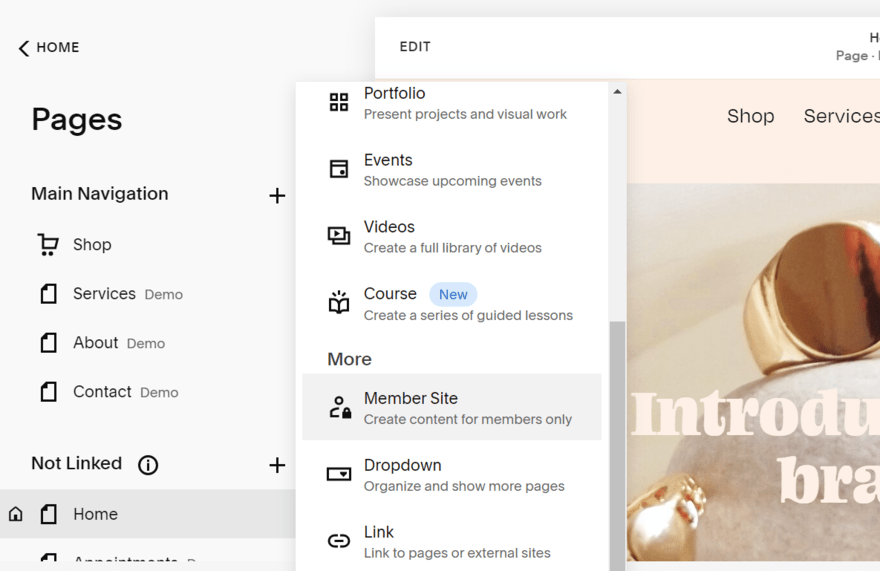
You’ll then be given the option of a couple of member site homepage templates which you can customize. The member site’s panel can be used to set pricing, add new member pages, or change settings.
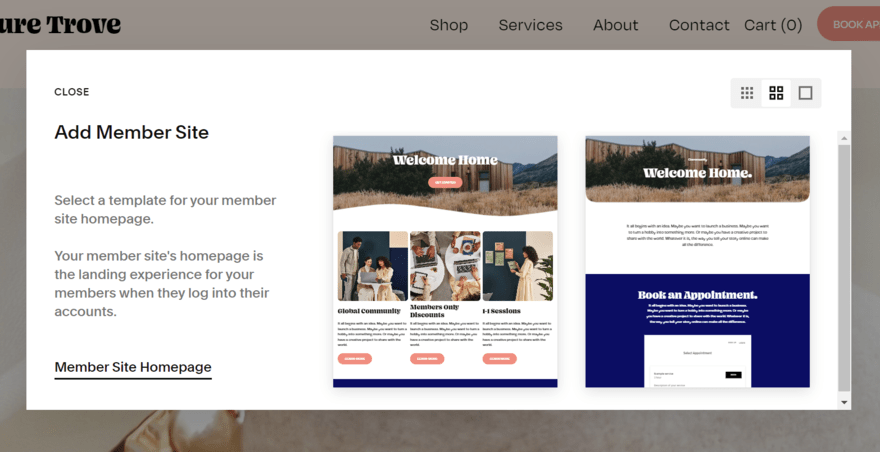
Squarespace suggests you also create a public preview page so visitors can get a taste of what to expect from your memberships ahead of paying for a plan. And, if you want to offer online courses or services, simply add a scheduling element to your member pages to integrate Acuity Scheduling.
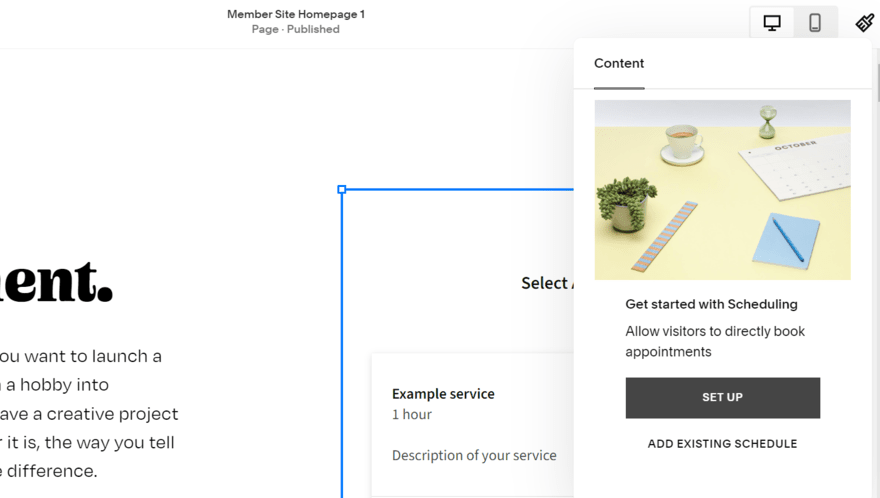
Squarespace Is the Best Membership Website Builder for…
Squarespace’s sleek templates and designs, as well as its in-house tools for scheduling and email campaigns, make it ideal for:
- Sharing online courses with your community – With Squarespace’s Acuity Scheduling tool available, membership sites will thrive if offering online courses, such as a fitness class or a 1:1 session with an acting coach.
- Photography-based websites with memberships – Squarespace provides high-quality and stylish templates, as well as pre-designed elements to use when designing your member pages, so I think it’s a great fit for photographers, especially if you’re looking to lock certain galleries to select viewers.
Read our Squarespace Review for more information.
3. For Easy Membership Setup: GoDaddy
- Membership score: ⭐⭐⭐⭐⭐
- GoDaddy Pricing: $9.99 – $20.99 per month (billed annually)
GoDaddy is our top membership website builder if you’re looking for a quick and easy setup process. With GoDaddy, you can get online in minutes. Besides speed, GoDaddy doesn’t offer any other standout membership features – the building experience is best for individuals who don’t have a specific membership strategy or vision in mind and instead want a back-to-basics approach.
What I Liked
✔️GoDaddy helps you get online in minutes, and the membership setup only takes a few steps
✔️Its fully customizable emails let you send on-brand emails to members, encouraging engagement and nurturing those relationships
What I Didn’t Like
❌GoDaddy lacks stylish designs, setting it apart from Wix and Squarespace which offer specific membership templates
❌The simple backend and features won’t suit individuals who value creative control
Setting Up Your GoDaddy Membership Site
GoDaddy’s membership setup process is very beginner-friendly but a little more manual than other builders like Wix, which handles it all for you. There are two stages: creating private pages and granting members access to view these pages.
To make a page private:
- Go to the “Site Navigation” tab in the right-hand sidebar of the editor
- Click the settings cog next to the page you want to make private
- Select “Page Settings”
- Enable the “Private Page” toggle
It’s as simple as that! Once you’ve completed these steps, these pages can only be seen by invited parties or logged-in members.
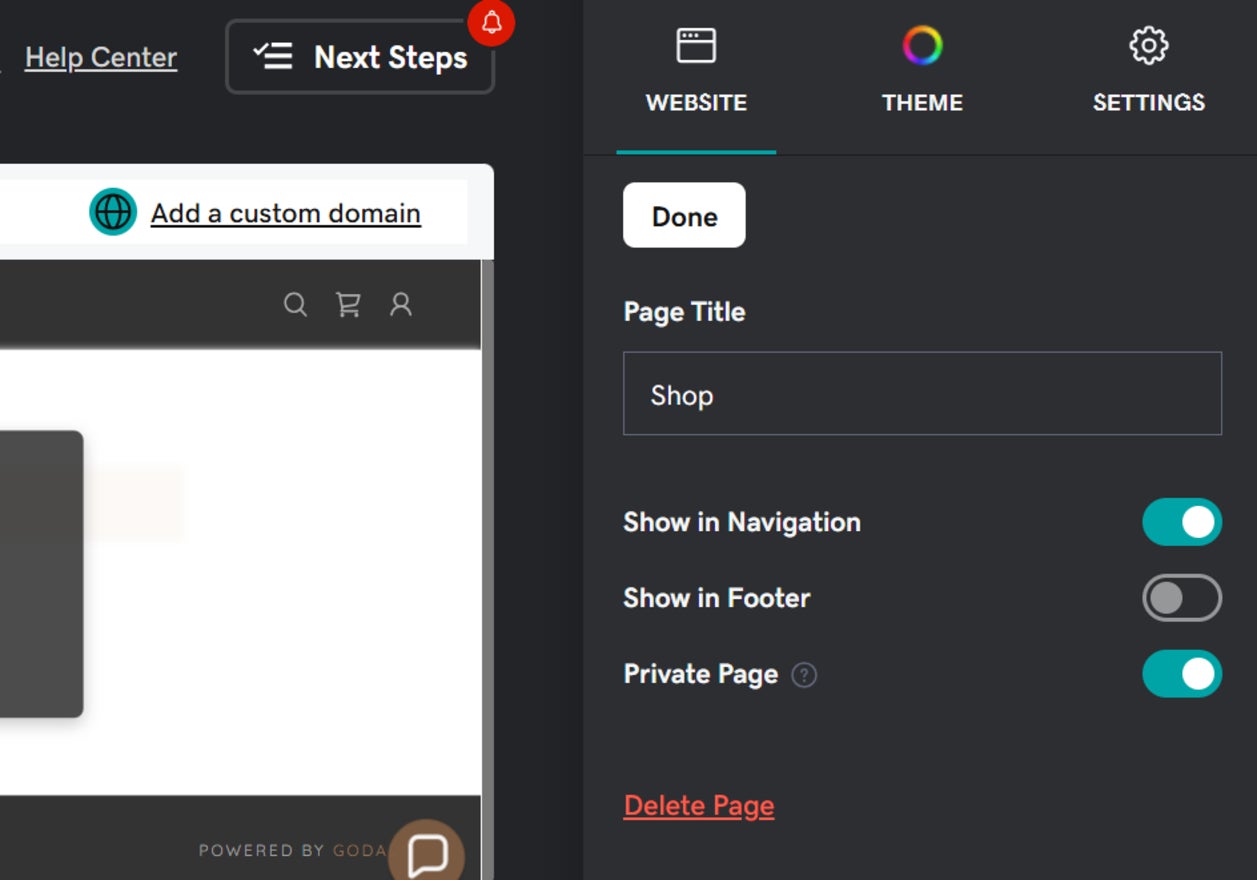
Then, to add members that can view this page:
- Go to your dashboard and find “Customers”
- Select “Settings” to switch on member accounts
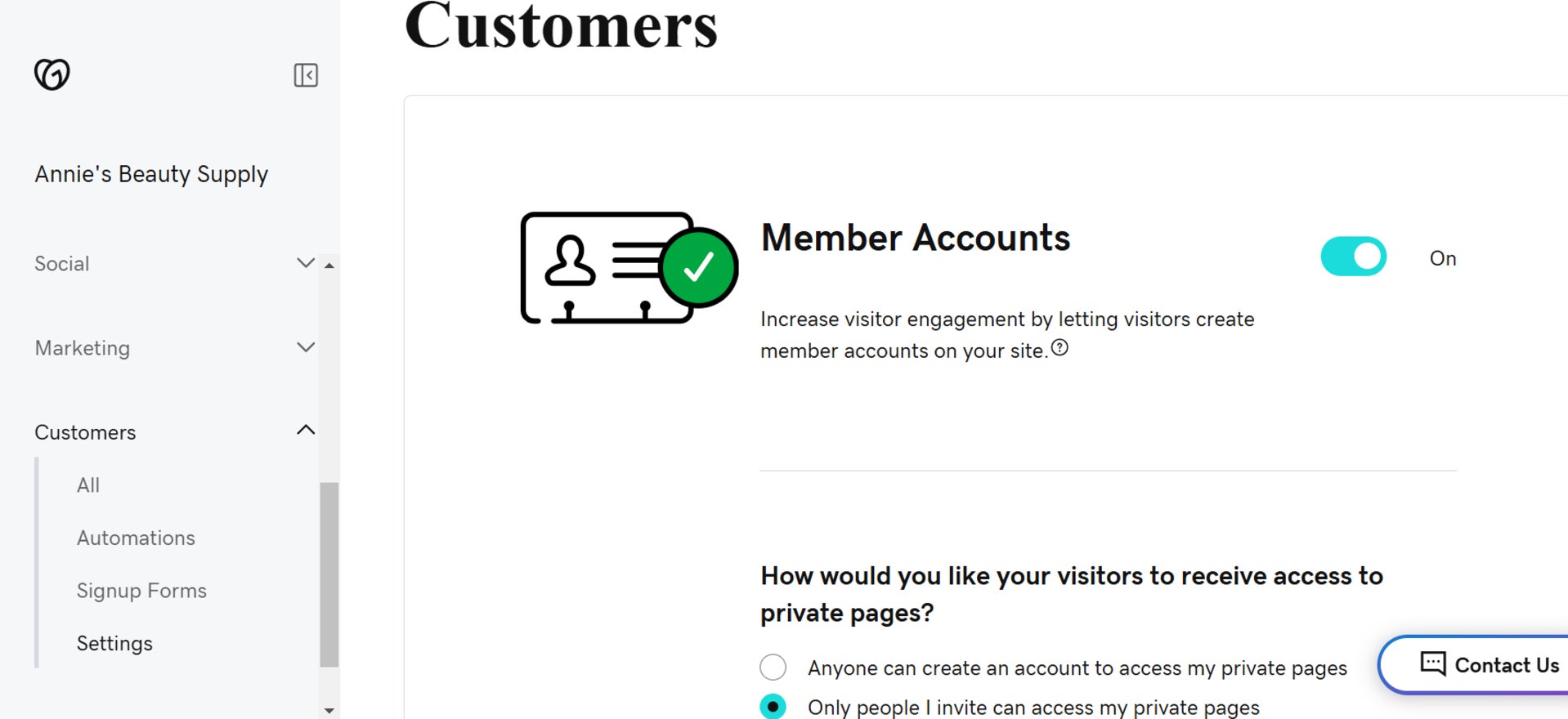
GoDaddy Is the Best Membership Website Builder for…
GoDaddy’s simple interface, lack of unique elements, and focus on speedy building won’t make it suitable for everyone. Here’s who I recommend GoDaddy for if you’re looking to create a membership site:
- Simple member areas – GoDaddy is better suited for minimal membership services, such as newsletters or premium blog posts, as opposed to complex memberships that require a lot of tweaking and management.
- Informational or educational membership areas – Given GoDaddy’s simple style, it makes a good fit for resource-heavy websites, such as schools or non-profits, where member areas are used to share information.
Read our GoDaddy Review for more information.
4. For Complex Membership Areas: Webflow
- Membership score: ⭐⭐⭐⭐⭐
- Webflow Pricing: $14 – $212 per month (billed annually)
While Wix gives you complete creative freedom over website creation and all that comes with it, Webflow takes things to the next level, making it perfect for complex or advanced membership areas.
You can use its granular editing tools to determine every detail, such as whether a certain button should appear for one membership tier but not the other. It gives you an immense amount of technical control when it comes to customization so you can build a unique membership to suit your audience.
What I Liked
✔️If you have the skill level, Webflow’s advanced controls give you complete freedom over your membership area
✔️Up to 20,000 visitors can create accounts with Webflow, even on the cheapest plan
✔️Create custom signup forms so your business can collect membership information that’s useful to your business
✔️Webflow’s member portal lets individuals view and manage their accounts easily
✔️I could choose from a variety of payment options when setting up, such as free, invite-only, or paid (through flexible installments)
What I Didn’t Like
❌Webflow is not beginner-friendly – it’ll take some time to wrap your head around the editor and controls
❌Once you permit Webflow’s User Accounts (memberships), you can’t disable them, so I recommend testing things out to explore the feature first
Setting Up Your Webflow Membership Site
Like Squarespace and Wix, you can choose a template or add memberships to your site manually – but Webflow has a few more hoops to jump through given its more complex nature.
Referred to as “User Accounts” by Webflow, you can edit your site’s memberships using the “Users” icon in Webflow’s left toolbar. This will trigger the addition of member-related collections, pages, and settings. Certain pages, like a log-in and user profiles, will be set up automatically.
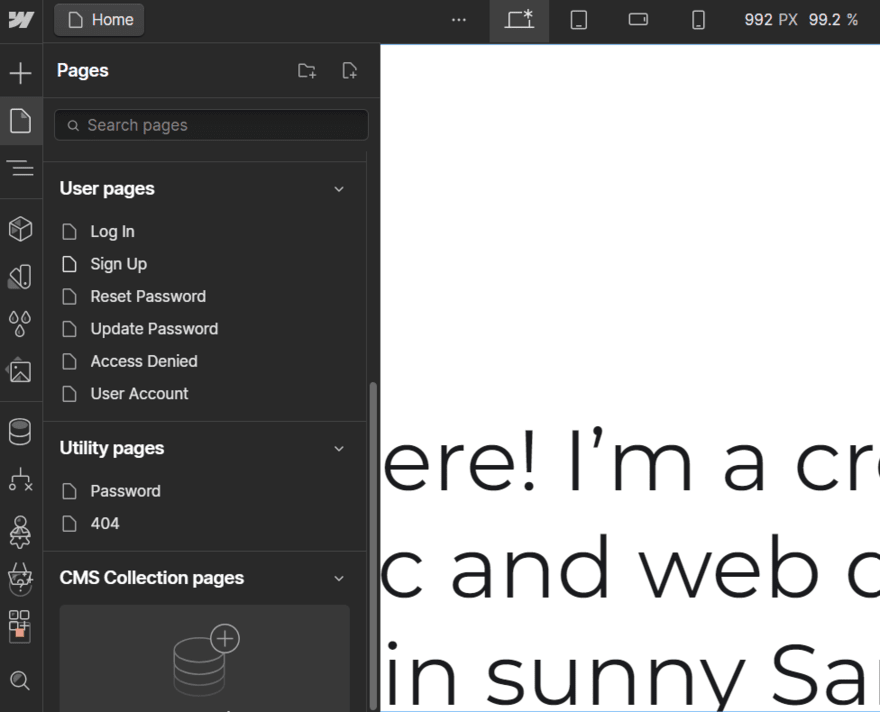
And, like other website builders, you can manage everything from Webflow’s dedicated User panel – this can be used for granting access, viewing data, and more. So, where do things get a little more complicated?
There are different setup processes for free and paid memberships.
For free memberships, follow these steps:
- Select “Access groups” in the Users panel
- Create a new access group
- Select “Free access” as your group type
- Choose to add users manually or automatically with sign-up forms
- Add desired content to the “Restricted content” section of the group
For paid memberships, you’ll need an ecommerce plan:
- Go to your Products and create a new product
- Choose “Membership” as your product type
- Add membership information, such as pricing and billing method
- Once your product has been created, go to “Access groups” in the Users panel
- Create a new access group
- Choose “Paid access” as your group type
- Decide who you’ll grant access to
- Input your “Associated membership products” to the group
- Assign any content or pages to the group or membership tier
Don’t worry if this sounds overwhelming – Webflow provides a helpful setup guide to make sure your membership website is on track, covering steps on designing log-in pages and creating access groups.
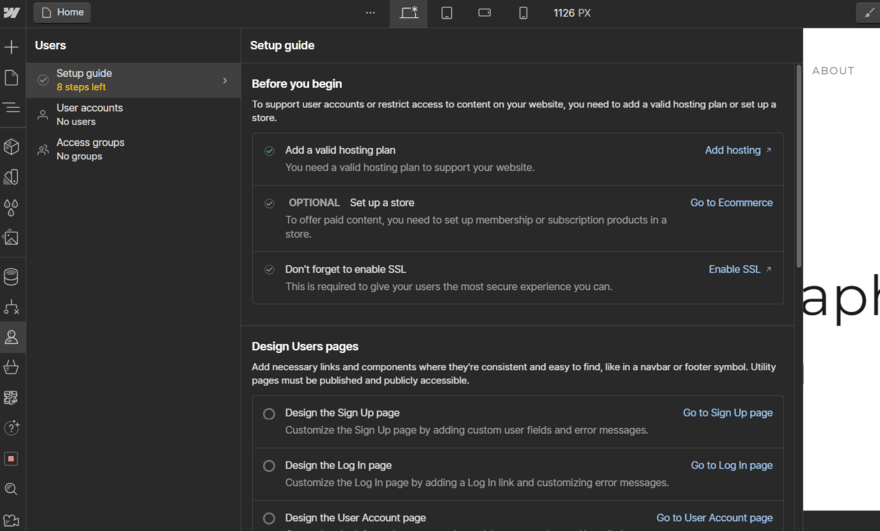
Webflow Is the Best Membership Website Builder for…
- Businesses looking for advanced customization – Webflow doesn’t target beginners with its advanced website editor, but if you’re looking to craft unique membership pages without any design limitations, then Webflow could be a good fit.
- Websites offering expert design courses – Given Webflow’s target audience of creatives, I think using Webflow to offer expert design courses or coding sessions would be a great way to utilize its membership tools.
Read our Webflow Review for more information.
5. For Professional Memberships: Simvoly
- Membership score: ⭐⭐⭐⭐⭐
- Simvoly Pricing: $12 – $149 per month (billed annually)
Simvoly isn’t as established as other membership website builders on this list, such as Wix, but its membership tools are a good fit for certain niche markets. Professionals and businesses will feel at home with Simvoly’s templates and features, such as email marketing and sales funnel support.
What I Liked
✔️I found Simvoly’s simple interface very easy to navigate and beginner-friendly, with membership features accessible as soon as you log in
✔️Simvoly’s sales funnel features cater to a business audience
✔️Includes all of the membership basics, such as password-protected pages
What I Didn’t Like
❌Simvoly’s focus on businesses limits its user base – for example, I wouldn’t recommend Simvoly for creatives because of its limited design options
❌You have to bounce between the frontend and backend dashboard to edit member pages or view member profiles
Setting Up Your Simvoly Membership Site
You need to start in your Simvoly dashboard as opposed to the editor to set up a members area:
- Click “Contacts” in the top navigation bar
- Select “All Members” in the sidebar
From here you can add new members individually or by group, edit information, create new groups, and set email notifications for members.
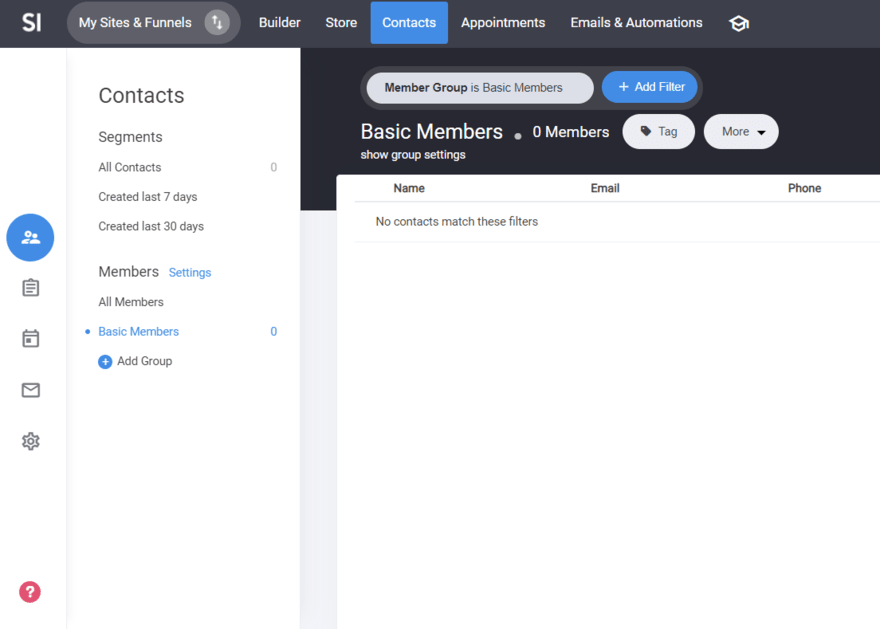
When back in the editor, you can create your desired member pages or add pre-designed “Membership/Course” pages to display your fees and what users can expect. To determine what members can see and what’s available to the public, simply change a page’s access settings. Simvoly isn’t as intuitive as Wix or Squarespace, for example, but it gets the job done.
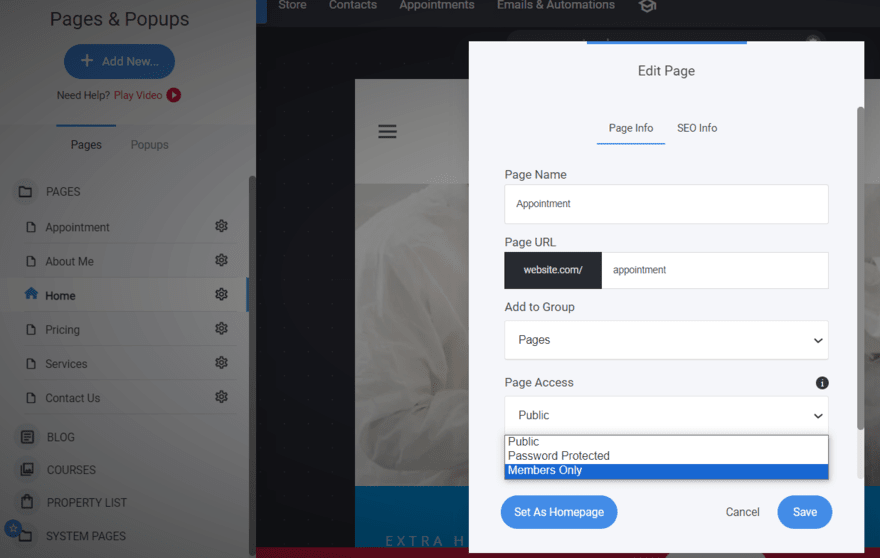
Simvoly Is the Best Membership Website Builder for…
Simvoly doesn’t pack a punch with its membership services, but it does offer everything you could need, such as password-protected pages and membership tiers. I recommend Simvoly for:
- Professionals and B2B businesses – With its business-related tools, such as customizable sales funnels, Simvoly tailors its offering to professional memberships.
How To Choose a Membership Website Builder
You’ve made it this far but are you still unsure about which membership website builder to pick?
There are a few key considerations to keep in mind when deciding, all related to your website needs:
- What content do you want to offer your community?
- How do you want to share content with members?
- Do you want members to have access to everything? Will you release new content over time to keep things from getting stale?
- Do you want your membership to last for a set length of time (e.g. with online courses)?
A membership website is a protected area of your site that allows you to share exclusive content with members who sign up or subscribe. Your site should already be engaging to boost your online presence, but adding a membership is a great way to strengthen brand awareness and authority in the space.
While it can be a fun way to generate buzz and improve your customer relationships, membership areas are also vital for small businesses, informational bases like school websites, and online communities, such as non-profit organizations.
Our Testing Methodology
We put all of our recommended website builders through a rigorous testing process to bring you data-driven and high-quality insights. Our aim is to help you find the perfect website builder for your needs, so we want to make sure you have all of the information you need.
Our testing focuses on six categories: website features, design functionality, help and support, customer score, value for money, and user experience.
To determine the best membership website builders, we’ve focused on our website builder research – particularly our members area tests within the category.
Every website builder in this list scored 5 out of 5 for their membership features, so we’ve used our expertise and research to deliver recommendations based on need, such as a quick setup time or creative control.
Best Membership Website Builders: Recap
I’ve reviewed the best membership website builders on the market, and Wix is my top choice overall, whether you want to offer online courses or share exclusive content with your readers. It provides website owners and businesses with all of the tools they need to serve their members effectively, such as customizable forms and member rewards.
Whether you’re hoping to create an exclusive club for your fans, share benefits with your visitors and committed followers, or set up a virtual library of sorts, creating a membership site adds real value to your online profile and these are the top membership website builders out there.
For more expert advice on the topic, check out our guide on creating a membership website or get inspiration from these membership website ideas before you get started.
2 comments