What is a WordPress Plugin? | A Beginners Guide
If you click to purchase a product or service based on our independent recommendations and impartial reviews, we may receive a commission. Learn more
WordPress plugins can transform both how your website looks and how it performs. Here, we’ll explain exactly what a WordPress plugin is, and talk you through the process of choosing the right ones for your website.
WordPress Plugins: A Definition
Put simply, a WordPress plugin is a piece of code that you can “plug in” to your WordPress website in order to improve – or add – a specific feature on your site.
Plugins can improve or change an aesthetic element of your website, enhancing the visual elements that a user sees when they visit your site. WordPress plugins can also improve the “behind the scenes” functions, improving the performance and user experience of your WordPress website.
Due to the popularity of WordPress as a website builder or Content Management System (CMS), developers have created tens of thousands of different WordPress plugins. So whatever it is that you’re hoping to add or improve to your website, you’re likely to find a plugin for it. We’ve even got a list of the best WordPress plugins out there to help you find what you’re looking for.
The changes that plugins make to your website can range from small tweaks – such as embedding a social media feed – to major updates, like transforming your WordPress website into a fully functioning ecommerce store.
How Does a WordPress Plugin Work?
A WordPress plugin changes a specific feature of your website, without altering the core WordPress files. This means that you can uninstall a plugin at any time, and it won’t impact any of the central functions of your WordPress website.
A plugin works by using access points to hook into the source code of your WordPress site. These access points will then call on the functions of the plugin code when they’re required, in order to alter the default function of the website.
WordPress plugins are written in the PHP formatting language, and they embed seamlessly into WordPress websites.
Where to Find WordPress Plugins
Once you’ve created your WordPress website, you can add various plugins to help elevate its performance.
You can find and download WordPress plugins from multiple places. Where you download your plugins from depends on whether or not you are willing to pay for the plugin.
Free plugins can be downloaded and installed straight away, without costing you a penny. Sometimes, however, free plugins will have limited functions or elements that you have to unlock by paying further down the line, so make sure you check there are no hidden fees when installing a free WordPress plugin.
You can also purchase premium plugins. These vary in price, but tend to offer a better quality of features vis a vis their free counterparts.
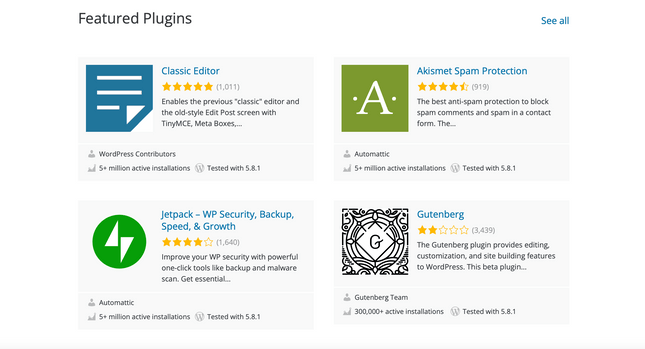
The most obvious place to find your WordPress plugins is…WordPress itself! WordPress.org is home to the official WordPress plugin directory, and has a wealth of free options for you to choose from.
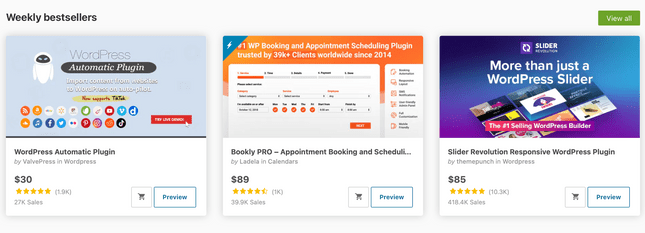
Code Canyon is an external directory of premium WordPress plugins that we recommend, although you can also find plugins for sale directly on the developer’s websites. If you’re looking for a plugin that offers a specific function, sometimes a quick Google search can be the best way to find what you’re after.
If you’re using WordPress.org to find your plugins, then you’ll be able to access various technical information and reviews in order to make sure you’re making an informed decision.
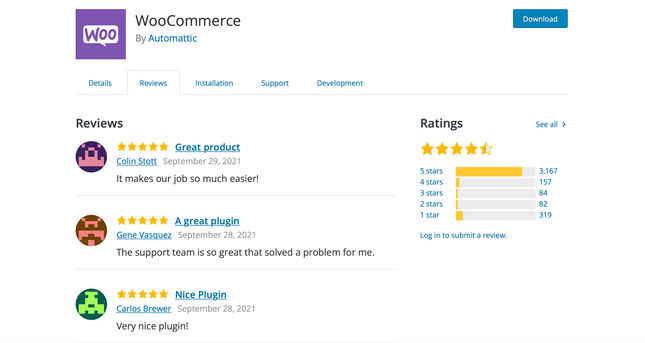
Click the reviews tab to find out how other users have found the plugin. You’ll be able to see a star ranking out of five, as well as individual reviews. Like anything you buy online, always read the reviews before installing a plugin on your WordPress site.
Before committing to a plugin, you’ll also be able to access technical information: such as when the plugin was last updated, and any recent technical or bug fixes.
With so many plugins on the market, it can be hard to know where to start when looking for the right ones for you. So below, we’ve listed some of the key plugin categories – and the best plugins within each one – to help make finding your WordPress plugins even easier.
SEO
There are various plugins that can transform the SEO (Search Engine Optimization) of your website. The very best SEO plugin is Yoast SEO. Yoast offers an all-in-one solution to help improve your SEO, and its features include keyword targeting and the creation of sitemaps.
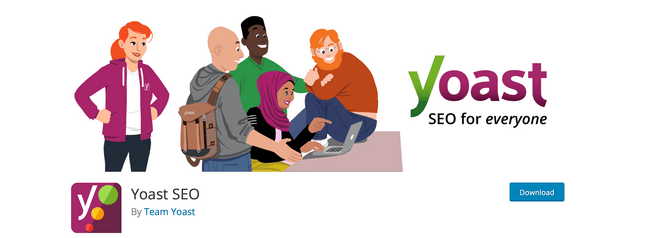
With over five million activations, Yoast SEO is one of the most popular WordPress plugins on the market.
Security
The security of your website should always be a top priority. Whilst WordPress itself is a safe and secure platform, there’s always room for improvement – so plugins dedicated to keeping your website secure can be super useful.
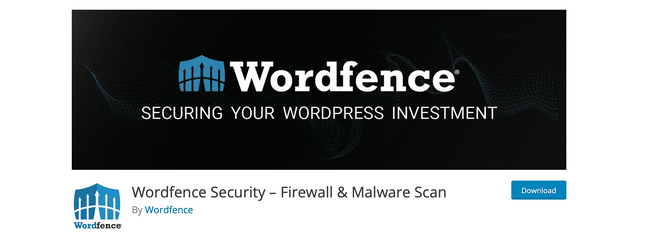
Above all, we recommend WordFence Security. It’ll help to protect your website from malware, spam, and other malicious threats – and all in real-time, too.
Ecommerce
There are various plugins on the market that aim to transform your WordPress website into an ecommerce platform. The very best one, however, is WooCommerce.
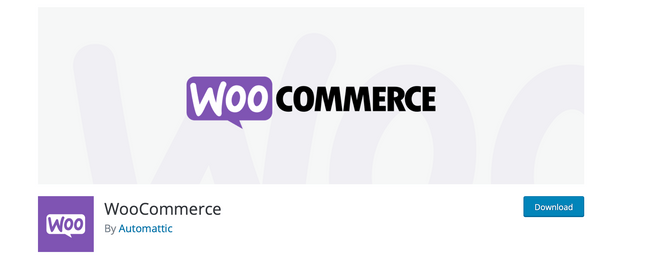
This plugin supports the sale of both physical products and digital downloads, and currently powers almost 30% of all online stores.
Forms
If you want to collect customers’ data – whether it’s for newsletter sign-ups, or as part of your contact page – then you’ll need to install a form plugin.
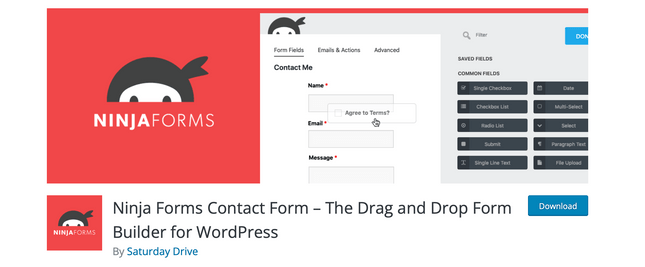
Ninja Forms allows you to create and add sign-up forms to your website, and also integrates with your email marketing system (or email marketing WordPress plugin) – helping to keep all your audience engagement efforts aligned.
Social Media
Integrating your social media accounts with your WordPress website is a key way to promote cross-platform interaction with your audience. Whilst many themes include social media icons, there are also plugins available that allow you to showcase a preview of your chosen channel on your website, such as snippets from your Twitter feed or Instagram grid.
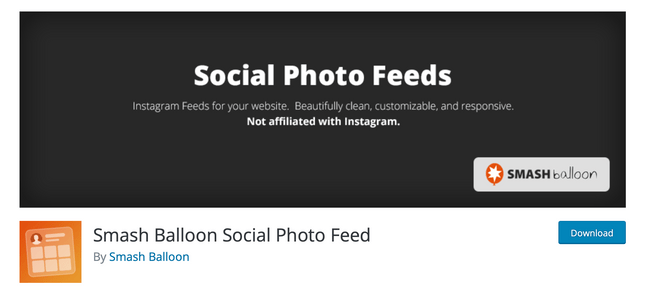
Smash Balloon is one of our favorite plugins that allows you to integrate your social media platforms seamlessly into your WordPress website.
How to Choose a WordPress Plugin
When choosing a WordPress plugin, the first thing to think about is what your requirements for a plugin are – i.e., what you want it to actually do.
It’s easy to get lured in by plugins that look amazing, but ask yourself – will you actually use it? Do you really need it? Installing too many plugins that you don’t actually use can end up slowing down your WordPress website.
It’s also important that you select a plugin from a reliable, high-quality developer. Take some time to research the plugin’s creator, and – if all else fails – stick solely to ones offered by WordPress itself.
Poor quality plugins can slow down your website, insert malicious code, and even result in downtime for your WordPress website. The best way to make sure that you’re selecting a plugin you can trust is to read the reviews. If a plugin doesn’t have any, then think carefully before installing it!
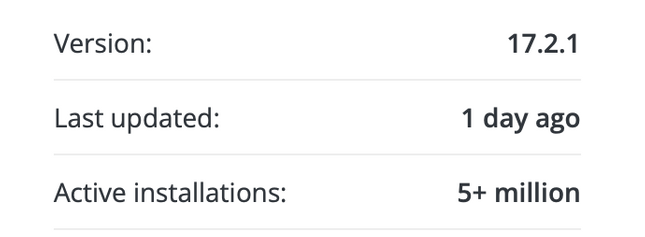
Check when a plugin was last updated to make sure you aren’t about to install something that’s out of date. WordPress developers are constantly tweaking core WordPress files so you need to make sure that your plugins are kept up to date. A good developer will update their plugins every few months to fix any bugs or issues and ensure it’s running at optimal ability.
Sometimes a dodgy plugin might slip through the net but taking the time to read reviews and research the developer offers you the best chance of avoiding issues.
How to Install a WordPress Plugin
So now you know what a WordPress plugin is and what to look out for when choosing one, you need to get to grips with how to install them onto your website. Luckily it’s nowhere near as complicated as you might think…
Usually, you can install plugins directly from your WordPress dashboard. Within your dashboard, you’ll have a plugins section. Here you just need to navigate to “Add New” and search for the plugin you want to install. Simply click “Activate” and that’s it, the plugin is installed on your WordPress website.
When you’ve activated your plugins it’s important to keep them updated too. You can manually update your plugins from your WordPress dashboard and it’s a good idea to conduct updates as soon as any become available.
If there are updates available for a plugin that you currently have installed then you’ll get a notice in the plugins tab of your dashboard.
With so many plugins available the chances are you’ll install one that further down the line you’ll decide you no longer need. If so, you’ll need to uninstall it.
Within your WordPress dashboard, you’ll be able to see a list of all the plugins you have installed. Next to each one will be the option to “deactivate”. You’ll need to click this before permanently deleting the plugin too.
Key Takeaways
WordPress plugins can transform your website from something standard to something spectacular. With so many available though it’s easy to think you need a plugin for absolutely everything.
Hopefully, this article has helped you to get to grips with WordPress plugins and empowered you to feel confident in finding and installing the ones that are right for you.
To recap, the key things to think about when it comes to WordPress plugins are:
- A plugin is a piece of code that “plugs in” to your WordPress website and alters the default WordPress functions.
- High-quality plugins are perfectly safe and secure.
- Always choose a plugin from a reputable developer and read the reviews before downloading.
- If you no longer need a plugin that you’ve installed, uninstall and delete it.
- Make sure any plugin you install is regularly updated.
More blogging tips
Check out our guide to how to write a headline, and get your content seen.





Leave a comment